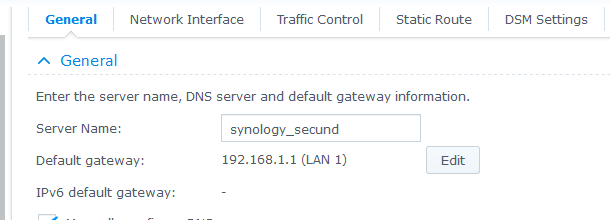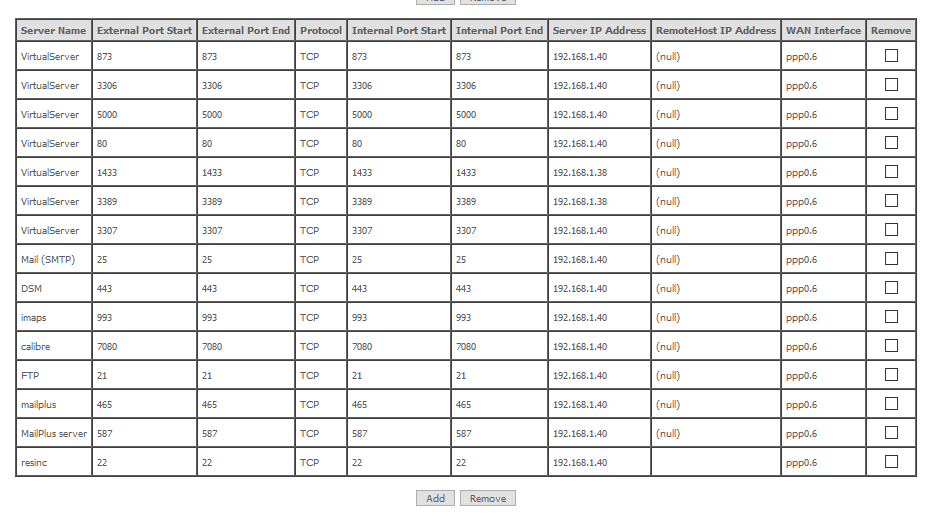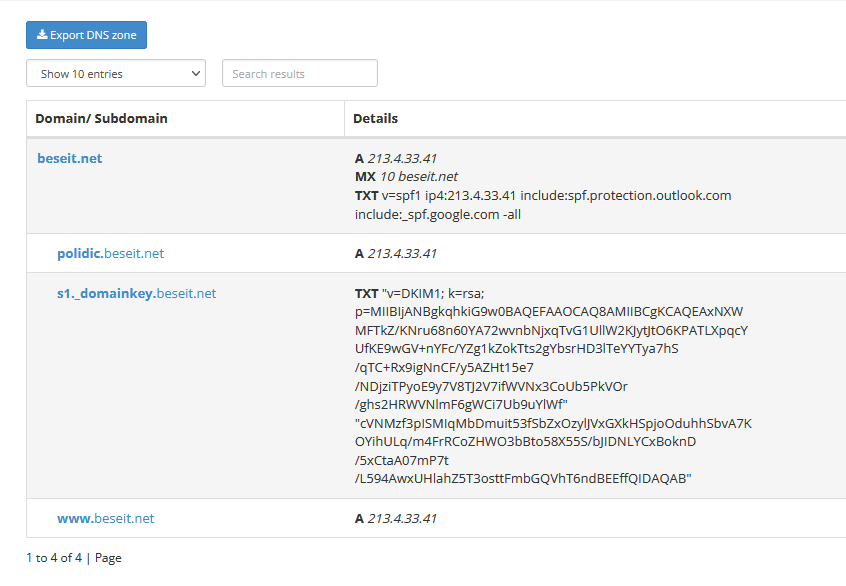
Arxiu de la categoria: Servidors & Routers
Synology mailplus server auditoria
Recipient address rejected: User unknown in local recipient table

Hiper backup local Synology_vall
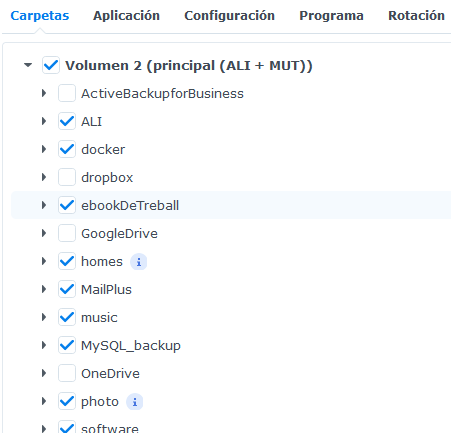

APLICACIONS
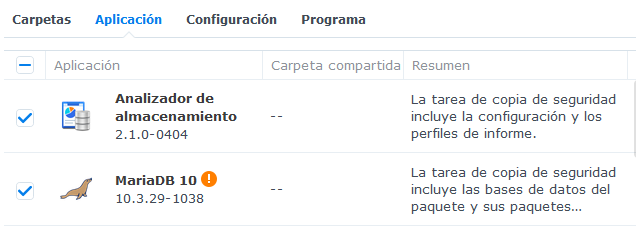
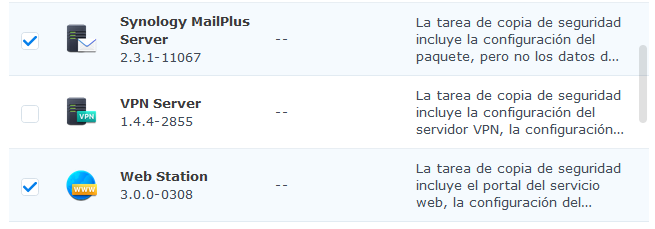
CONFIGURACIÓ
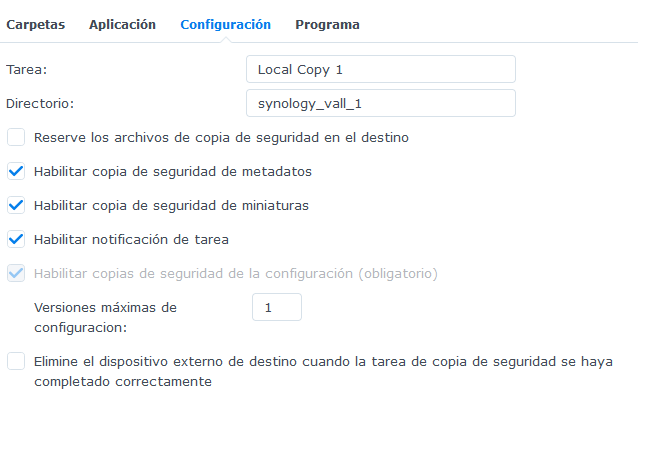
PROGRAMA
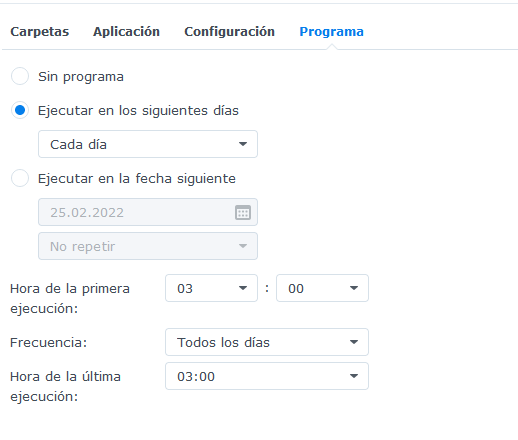
Accedint a Synology DS220+ amb ip fixa:5002
Obrir port del router: El port 5002 assignarà la ip interna 192.168.1.49 que hem d’haver assignat al synology DS220+ IP INTERNA
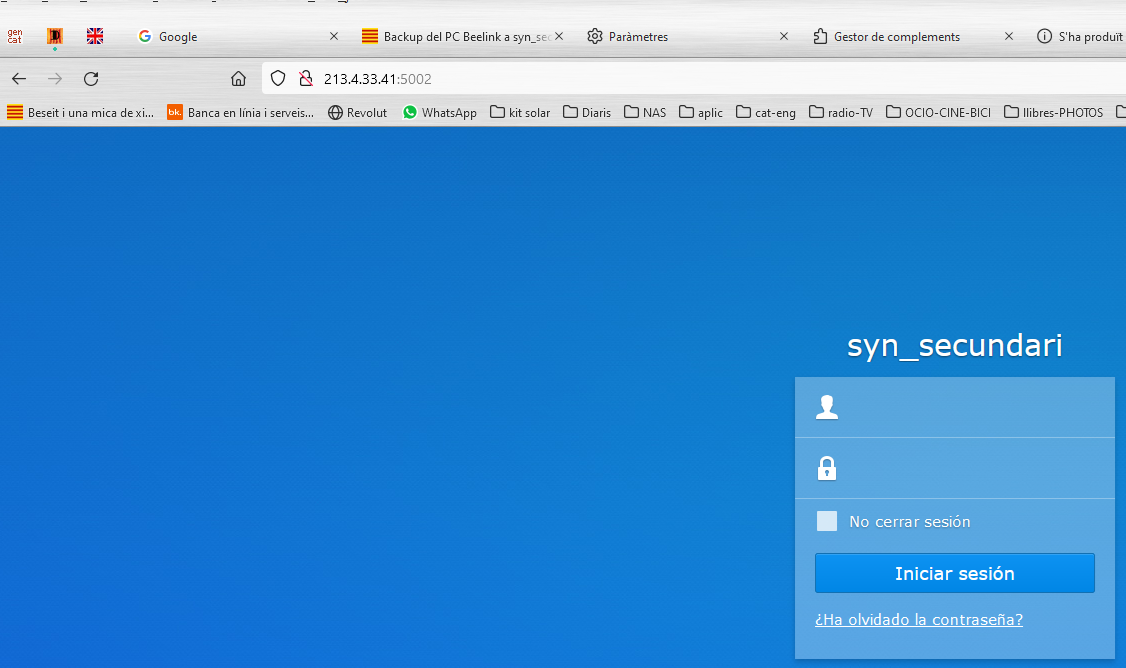
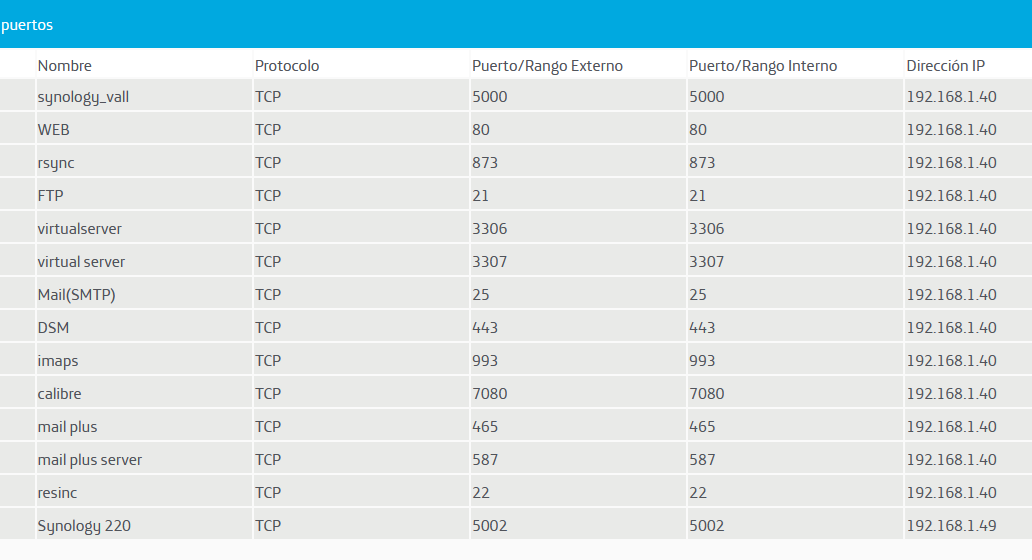
Unitats de xarxa Windows que proporciona Synology
Per crear ubicacions de xarxa al Synology ha que habilitar el servei SMB. Per a mi és un servei basic del servidor.
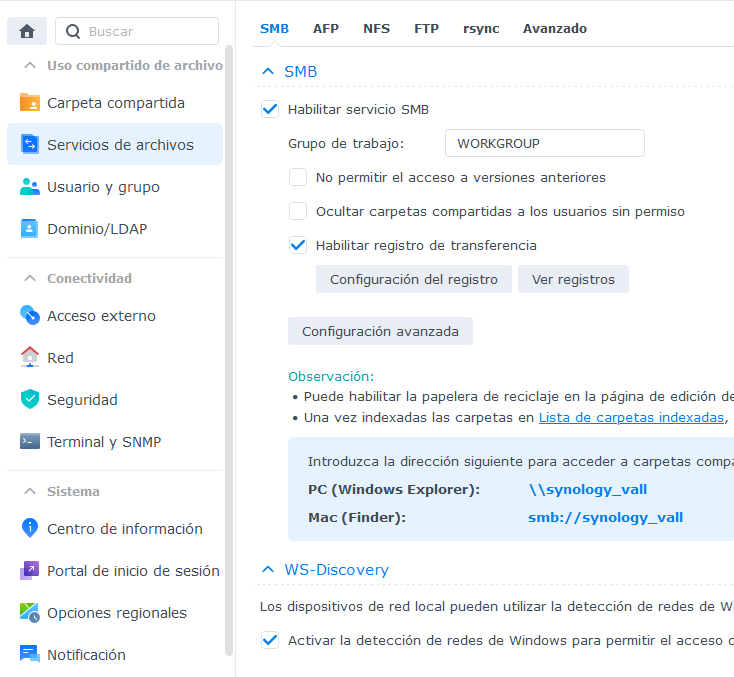
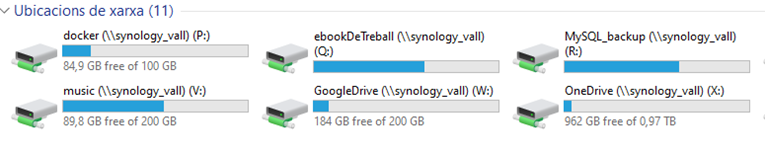 r
r
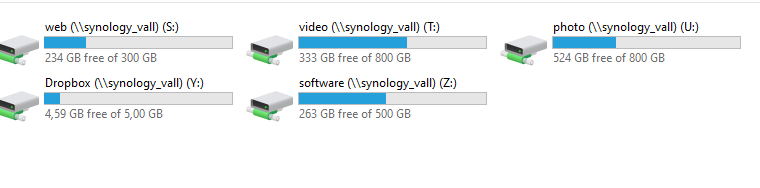
Certificats SSL al Synology ( SSL Checker)
SSL Checker
1 CREAR UN CERTIFICAT NOU DE PAGAMEN
Hi ha que generar un CSR[Sol·licitud de Signatura Certificat] (Synology/panell de control/seguretat/
certificat/configuració/avançat/
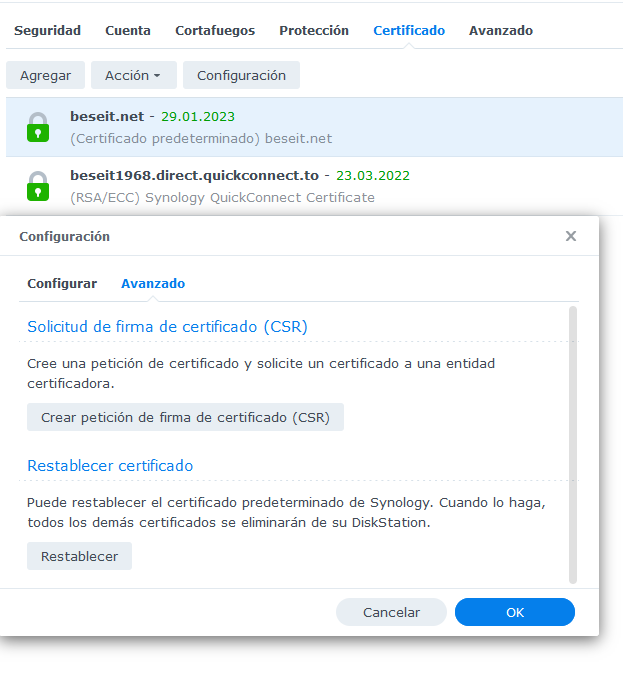
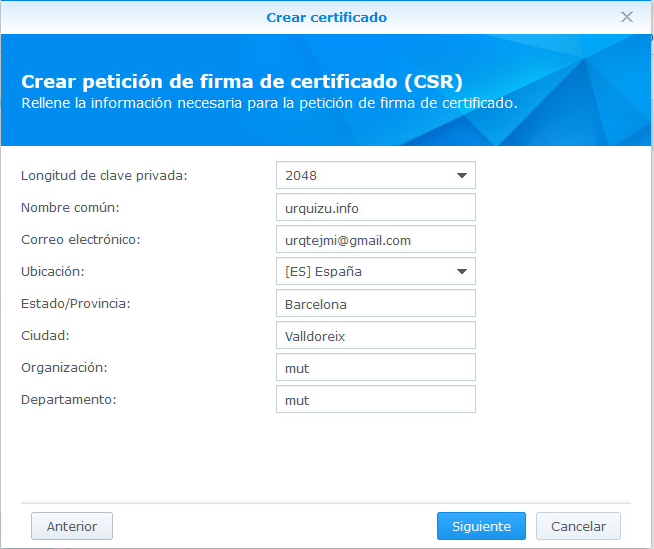
finalització de la petició (feta des del servidor on volem instal·lar el certificat) genera dos fitxers: server.csr i server.key que es poden descarregar premen “descarregar”.
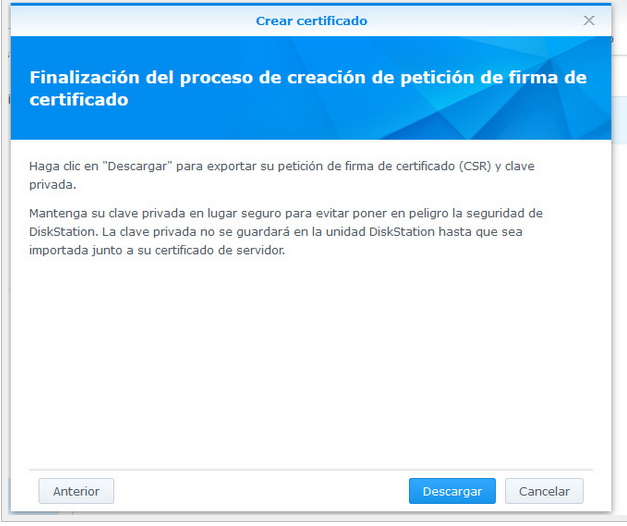
Convé guardar servey.key de forma segura perquè la necessitarem per a futures renovacions del SSL.
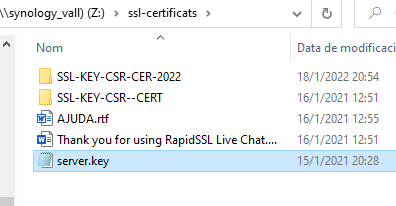
.Aquestes “autoritat competents”, normalment treballen amb empreses revenedores ‘resellers’ (per example Moniker) i no directament amb els usuaris.
La meva autoritat competent es:
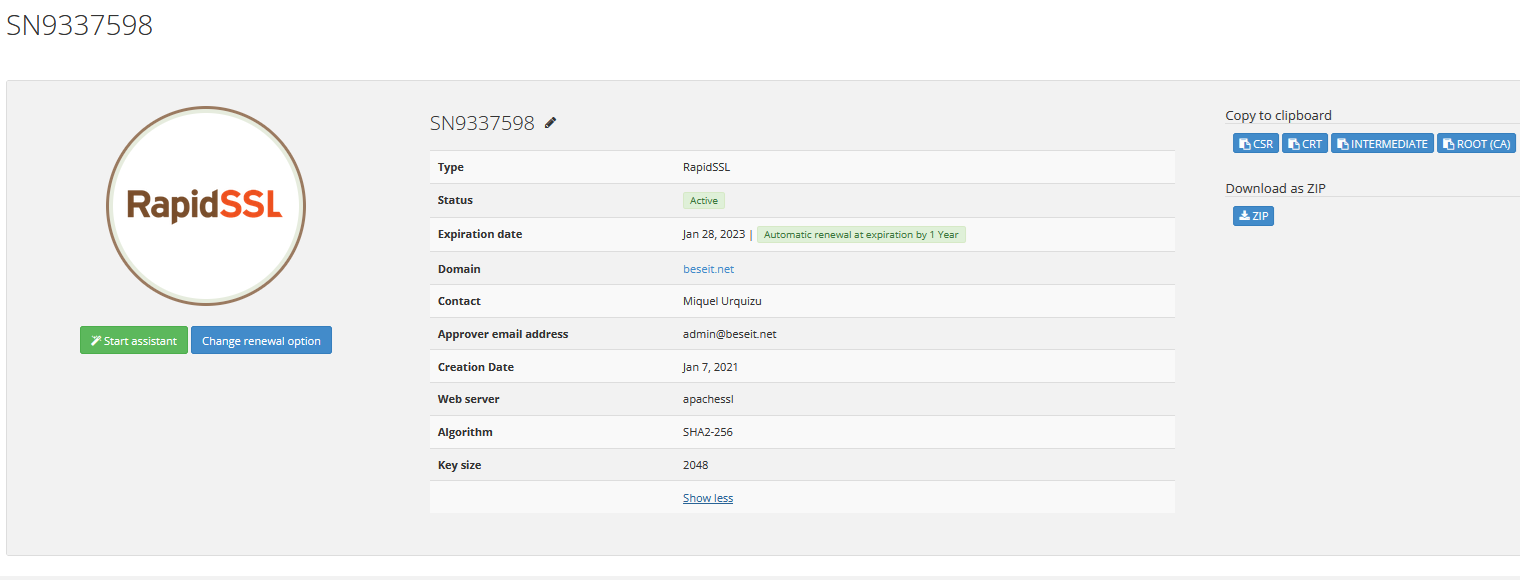
En resum ens hem d’assegurar que el fitxer server.key, s’ha generat al nostre servidor.
Ja està instal·lat el certificat:
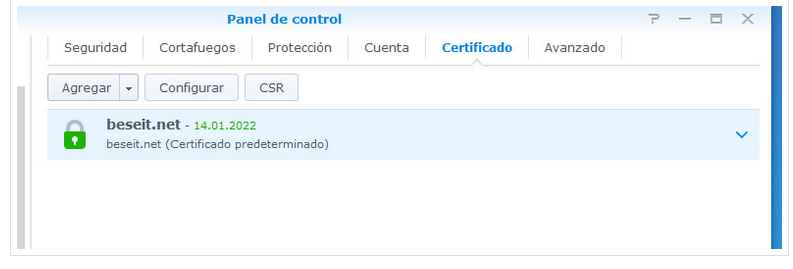
Si el volem canviar:
Agregar/substituir/importar
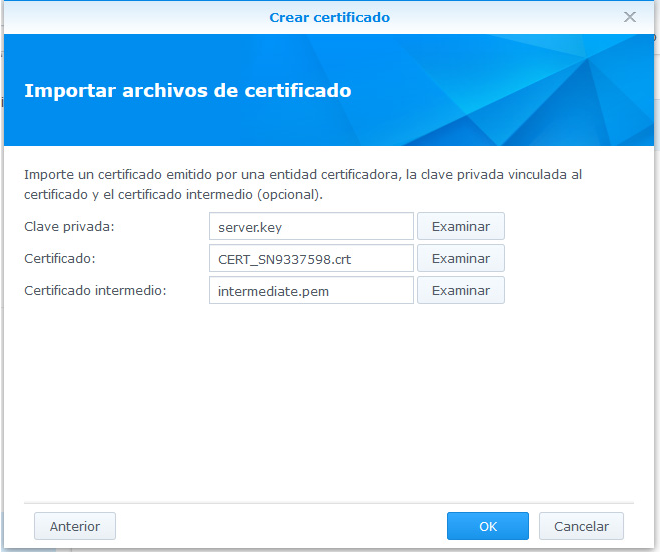
instal·lat al meu Synology i funciona perfectament: https://www.beseit.net
2 Renovació de SSL
El certificat es renova automàticament cada any(si hi ha fons)
Però:
Dear Customer,
thank you for your order.
The following SSL certificate has been renewed successfully:
Certificate ID:
SN9337598
Certificate Sub:
SN9337598-004
Certified domain(s):
beseit.net
The respective certificate is available in your customer account.
Please note: The renewed certificate needs to be installed at your webhosting provider. It will not be renewed there automatically.
Un cop està renovat al meu proveïdor de domis i SSL veiem:
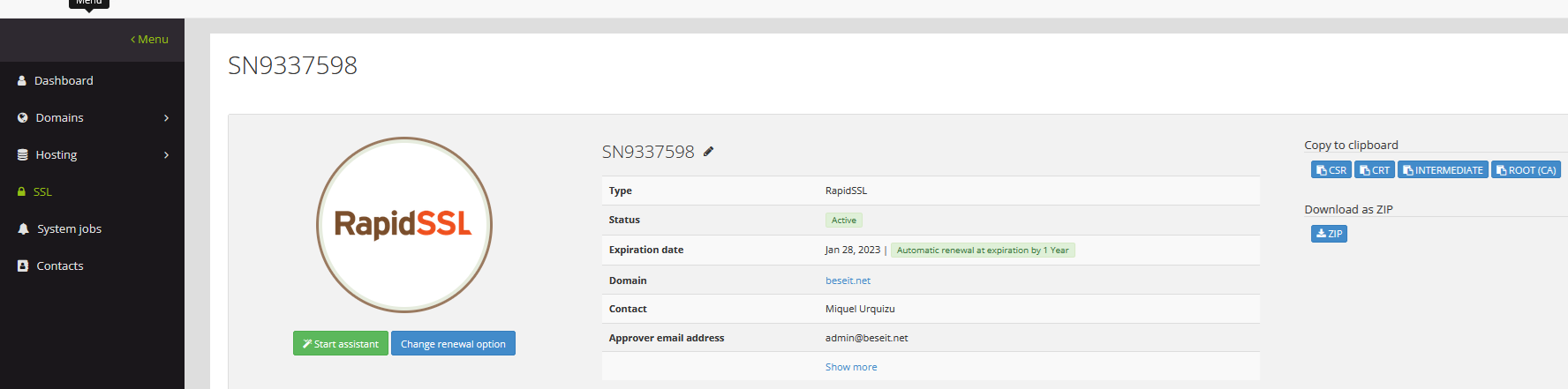
Substituir un certificat existent
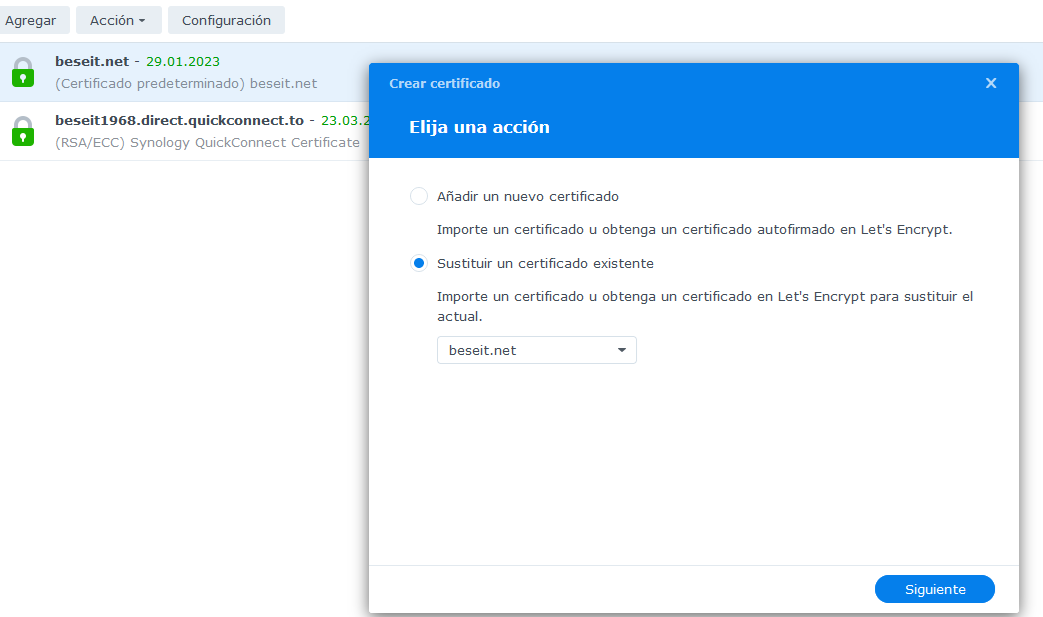
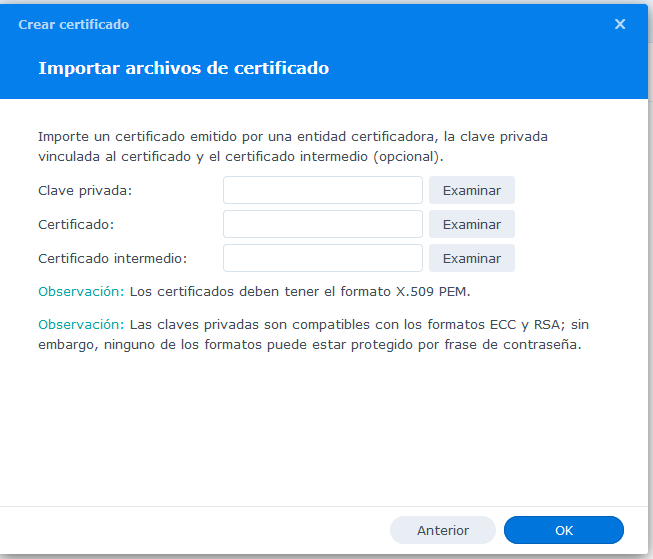
Clave privada la tenim guardada:
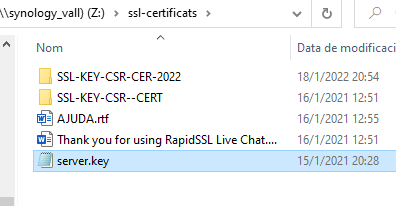
Les altres les descarreguem de Moniker download ZIP
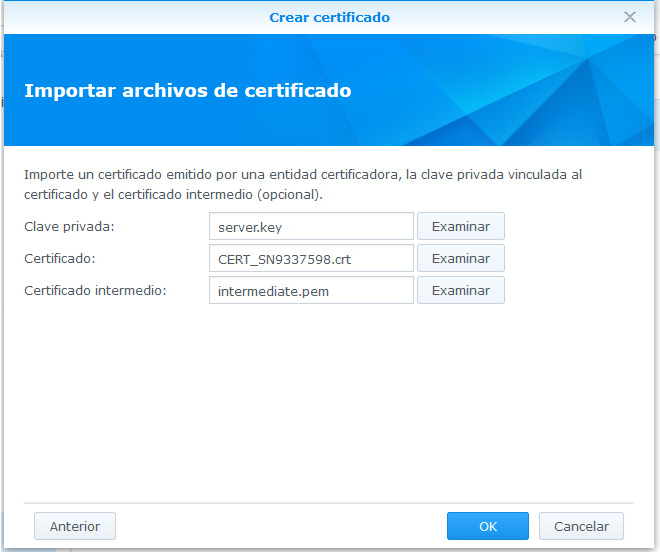
Ha de quedar així
end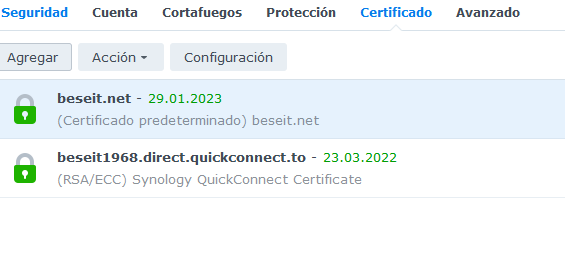
3 instal·lació d’un certificat gratuït al Synology
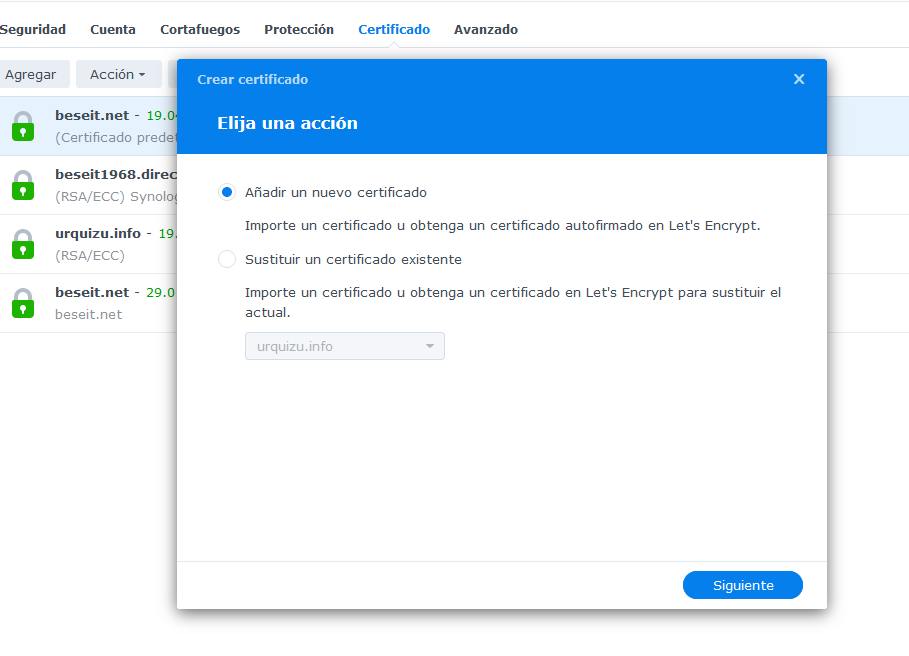
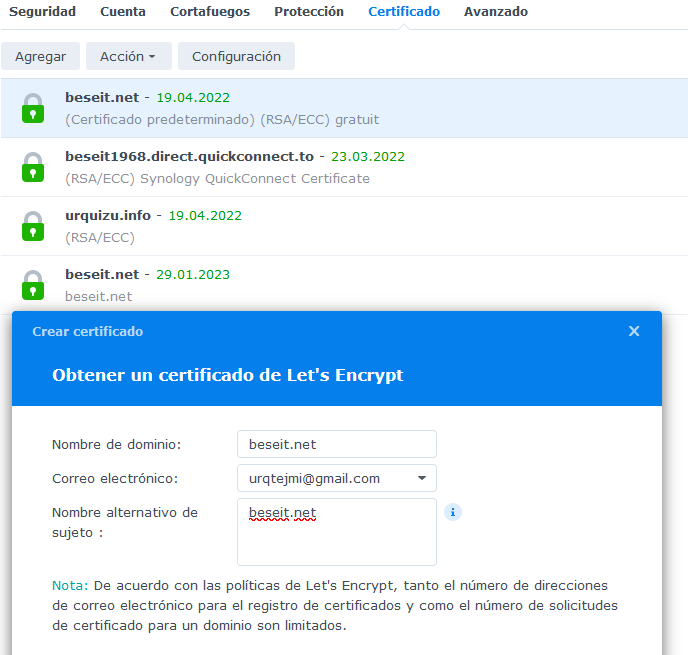
És el que ara està funcionant encara que veig que és només per tres mesos. Ja aniré contant com va
Devart DataBase Connection Propieties
New connection podria ser neccesari crear un new user per al MariaDB 10
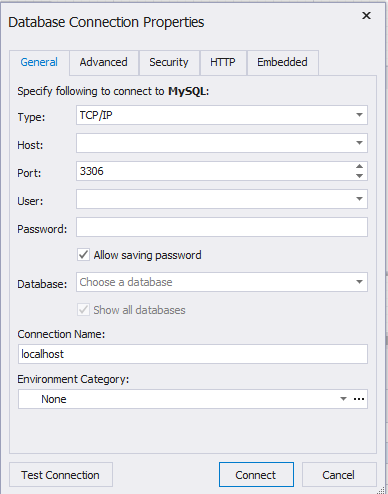
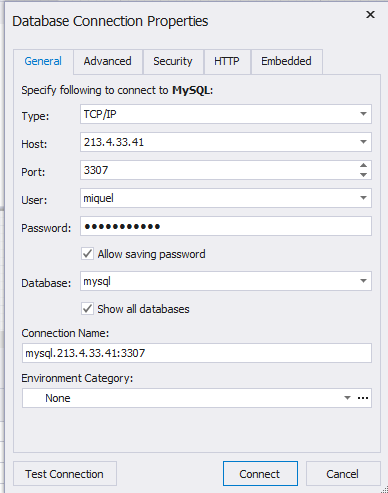
Synology DSM 7.0
La versió DSM ha fet alguns canvis significatius en la forma d’us del SYNOLOGY.
D’entrada ha desaparegut MariaDB 5.0.
PHP no és visible al panel de control.
Habilitar/des habilitar el servei web també ha variat
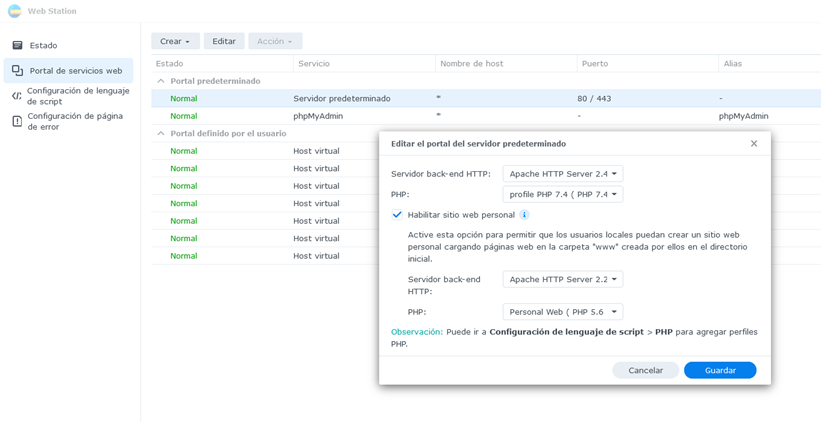
Accedint a Synology DS220+ amb ip fixa:5002
Obrir port del router:

El port 5002 assignarà la ip interna 192.168.1.49 que hem d’haver assignat al synology DS220+
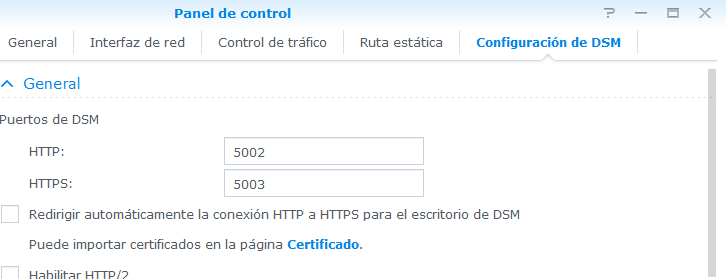
IP INTERNA
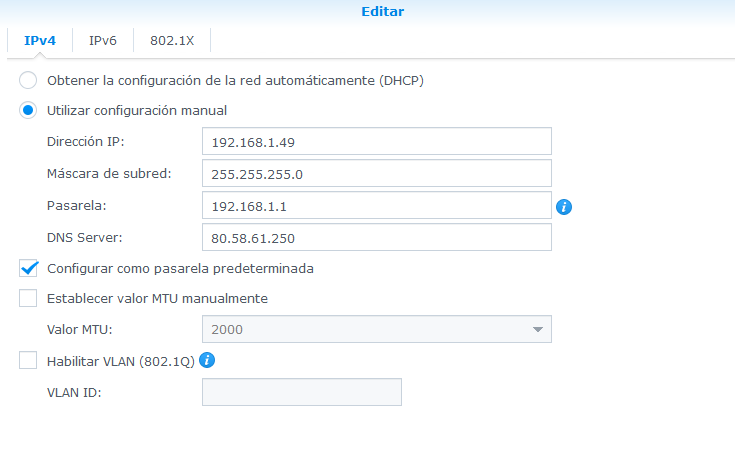
Synology DS220+ (http://192.168.1.76:5000/ web_index.html)
- Instalació
El disc “backup volum 1” està introduït a la bahia 1 (ve del DS918+ que automàticament ha fet una migració). EL SISTEMA ARRANCA amb aquestes carpetes:
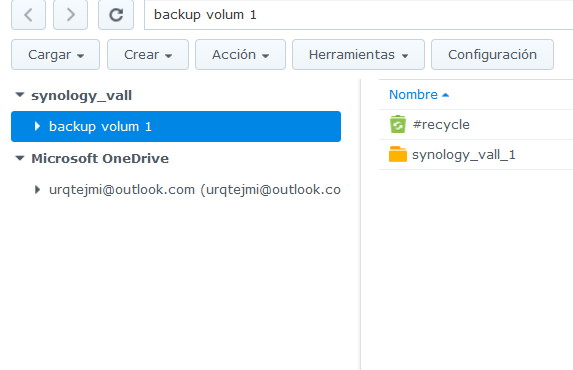
Aquestes són les aplicacions que ha carregat per defecte:
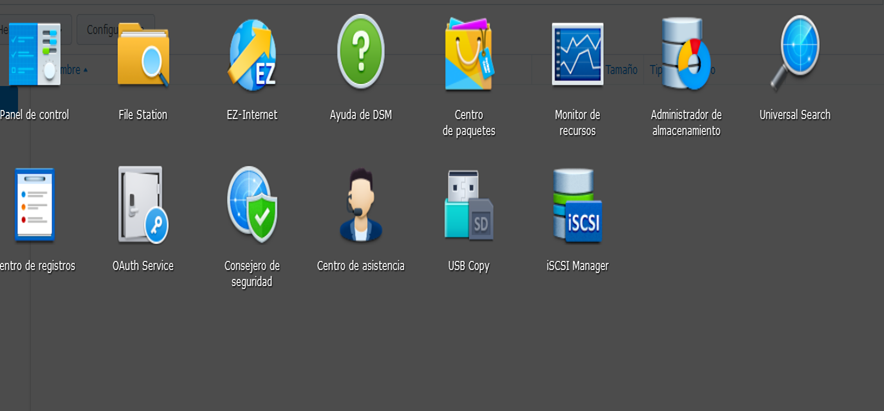
Poso un disc nou a la bahia2 i aquesta és la informació del administrador de emmagatzematge. Es pot observar que s’identifica amb ‘unused driver’. Amb aquest disc es pot crear un volum 2 o sumar-lo al volum 1 que passaria a 3,5+3,5 TB.
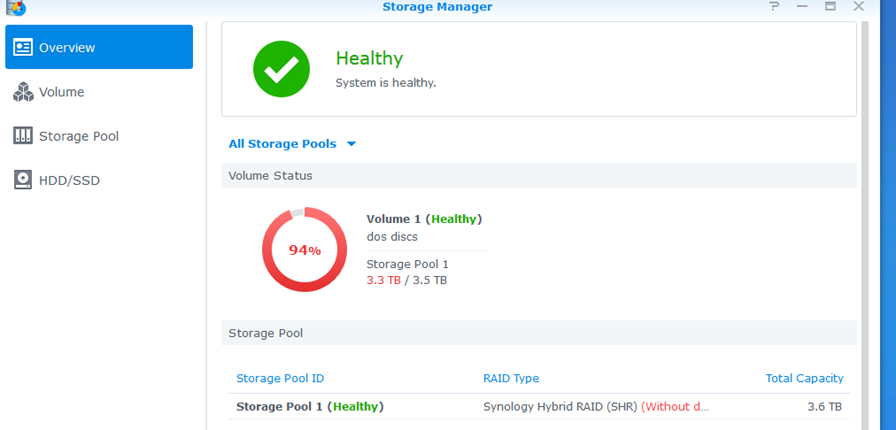
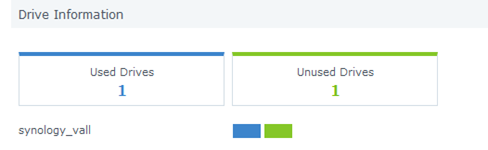
2. Tipus de Reset
Mode 1: Reset administrator login credentials and network settings4
- Locate the RESET button on your Synology NAS.5
- Use a paper clip to gently press and hold down the RESET button for about 4 seconds until you hear a beep, and then release the button immediately.
- Launch Web Assistant. Double-click on your Synology NAS. On the login page, enter the system default username admin, leave the password field blank, and click Sign In.
- Create a strong password and click Submit.
- Sign in to DSM with the username admin and the password that you have just created.6
- Go to Control Panel > User > the User tab and double-click on the administrator account you want to use.
- In the pop-up window, go to the Info tab and reset your password. Click OK.
- Disable the admin account by first signing in with your administrator account, and then going to Control Panel > User > the User tab. Double click on admin and tick the Disable this account checkbox. Click OK.
- The admin account status should now be Disabled.
Mode 2: Reset Synology NAS and re-install the operating system DSM
This mode wipes out all system configurations and carries out all the reset functions included in Mode 1.
- Find the RESET button at the back of your Synology NAS (please click here to consult the Hardware Installation Guide for your Synology NAS model if you have difficulty locating the RESET button).
- Use a paper clip to gently press and hold down the RESET button for about 4 seconds until you hear a beep, and then release the button immediately.
- Press and hold down the RESET button again for 4 seconds until you hear 3 more beeps.
- Wait for about 2 minutes until the STATUS light on your Synology NAS blinks orange, indicating that your Synology NAS has been successfully reset and the system configurations have been wiped.
- To re-install DSM, enter find.synology.com in the search bar of your web browser and find your Synology NAS on the Web Assistant page. The server name of your Synology NAS should be either DiskStation, FlashStation, or RackStation, depending on your Synology NAS model. The status of your device should be Configuration lost.
- Double-click on your Synology NAS and follow the wizard to complete the re-installation process.
3. Canviar nom i pasword del servidor amb Synology Assistand
S’entra a control panel/netword/general es posa el nou nom i es llança Synology assistan.