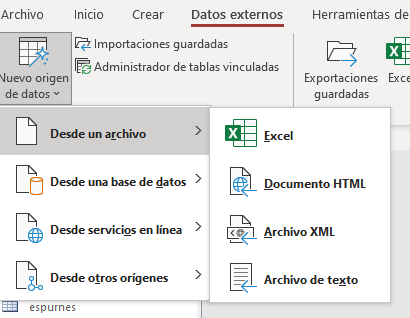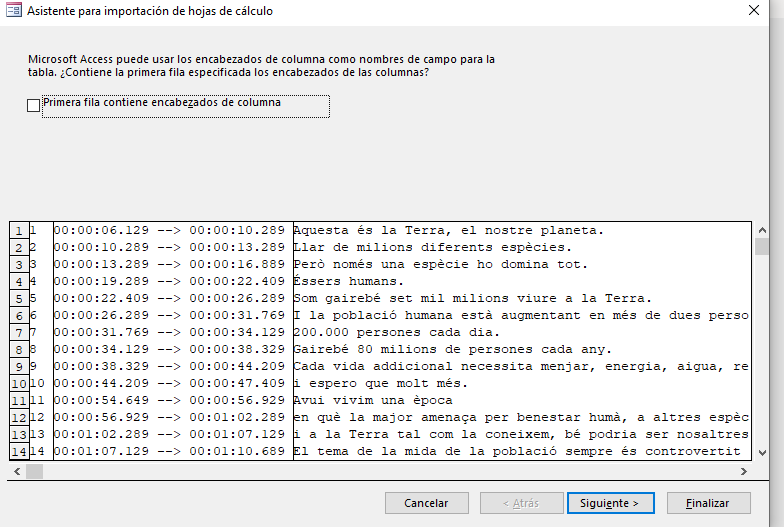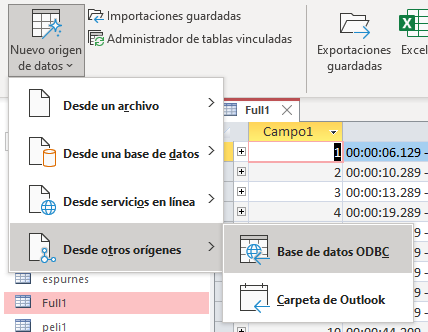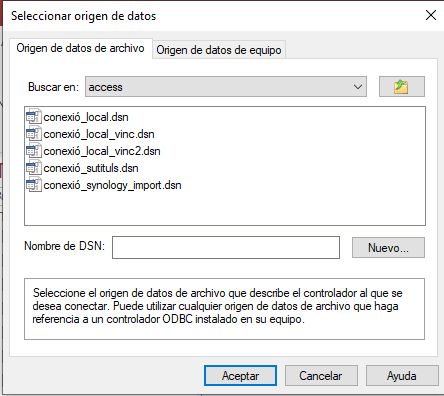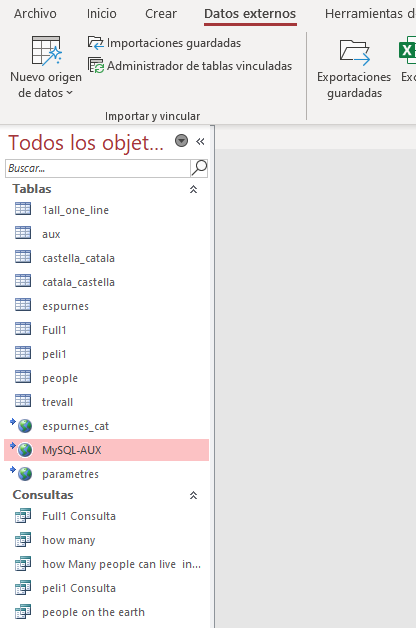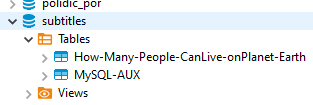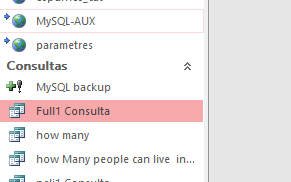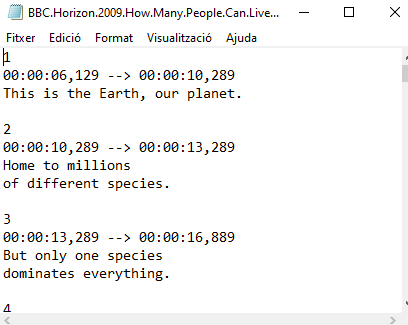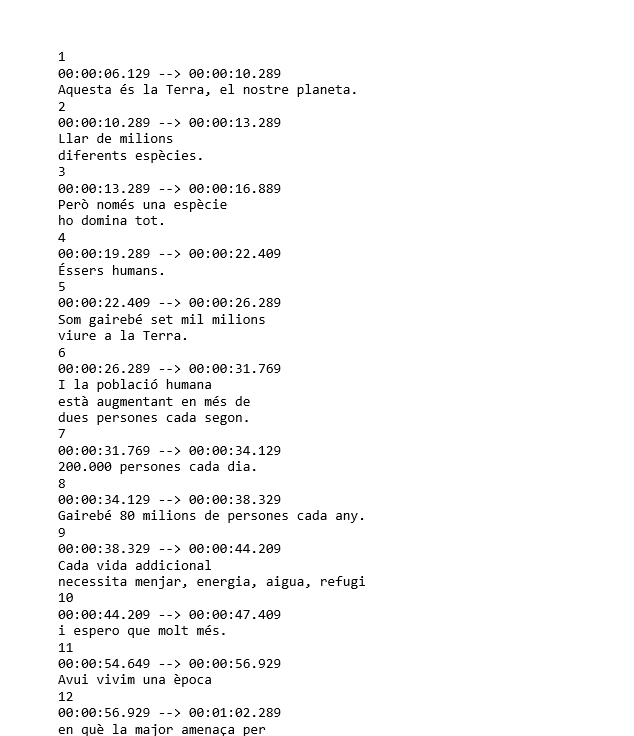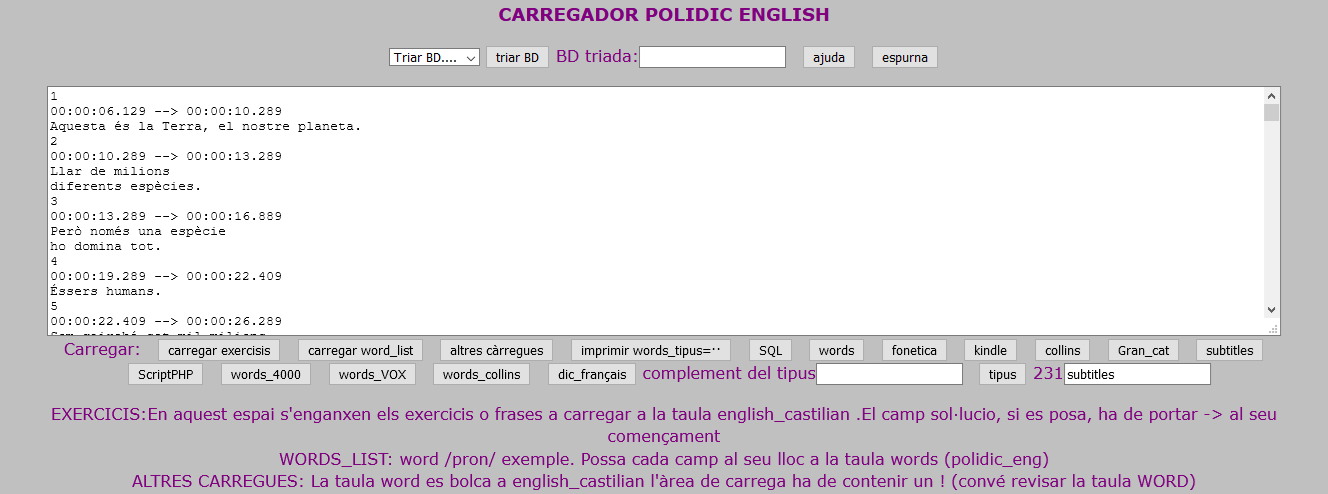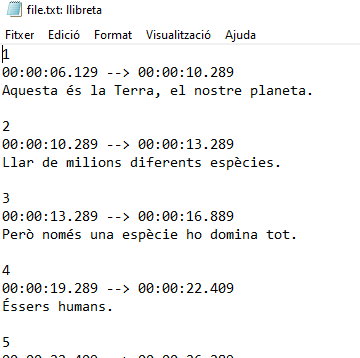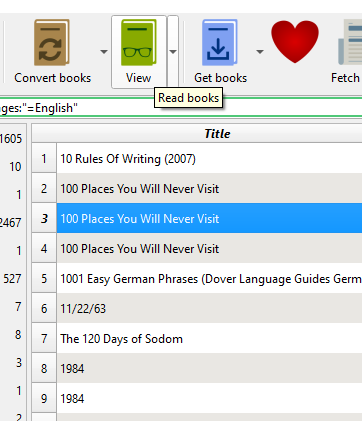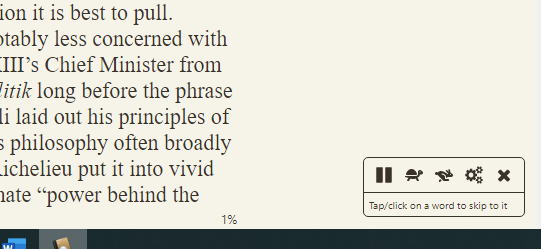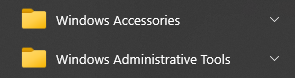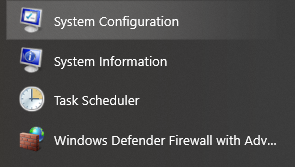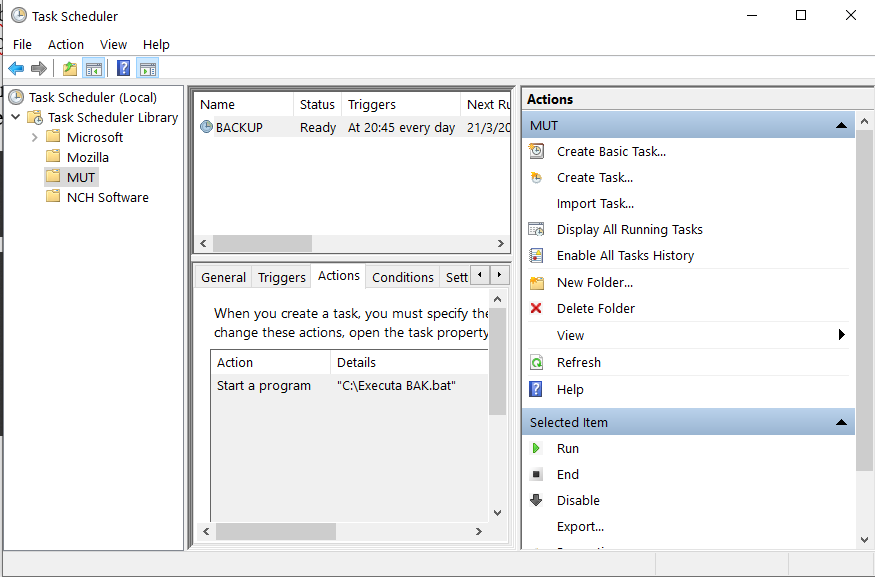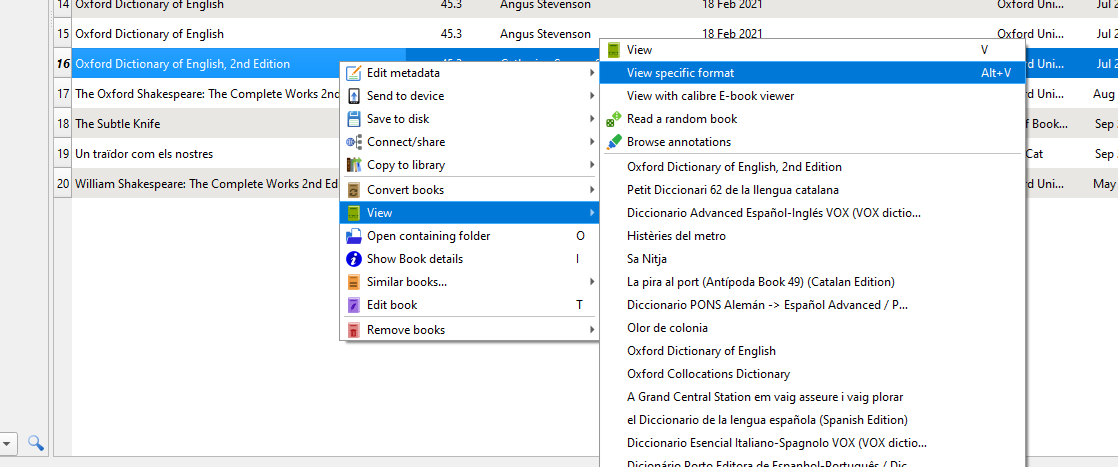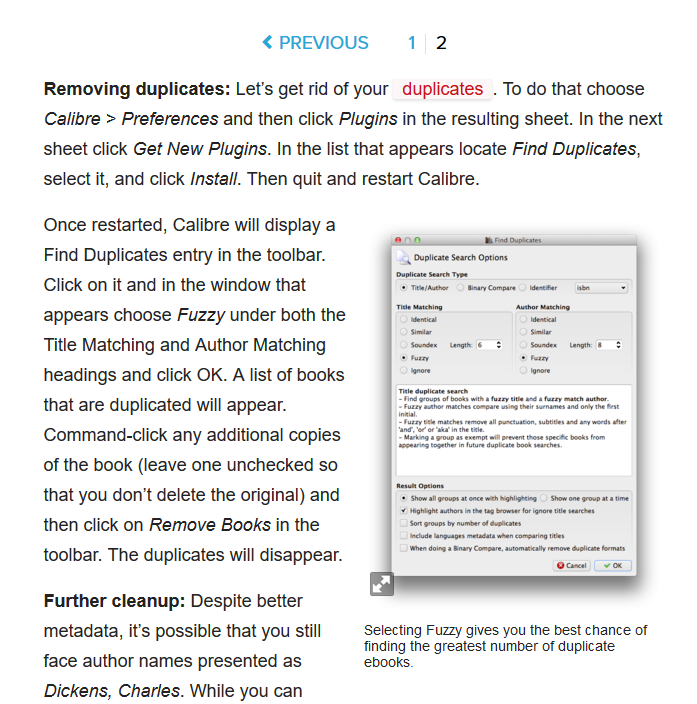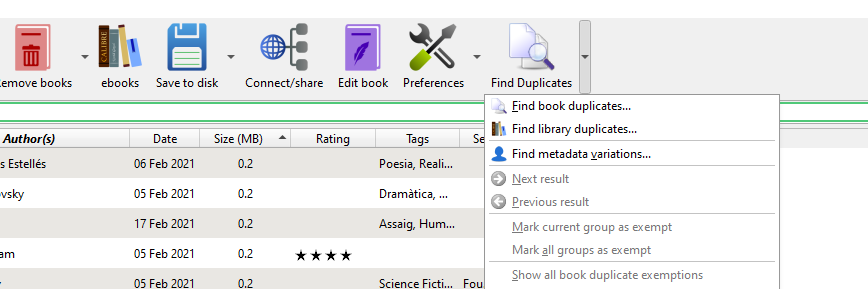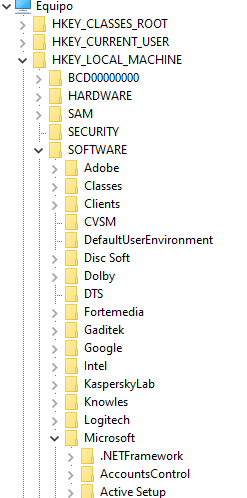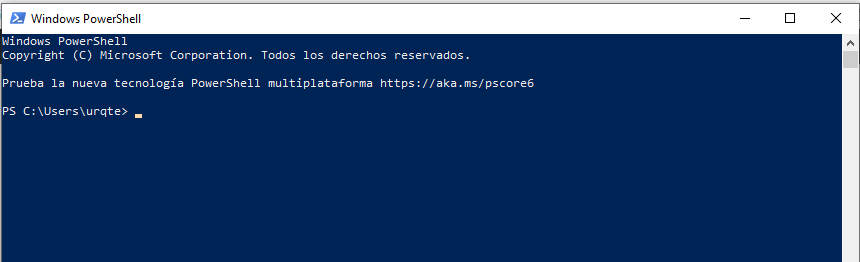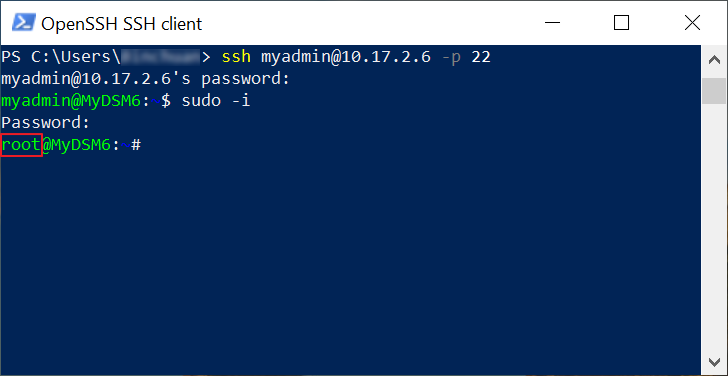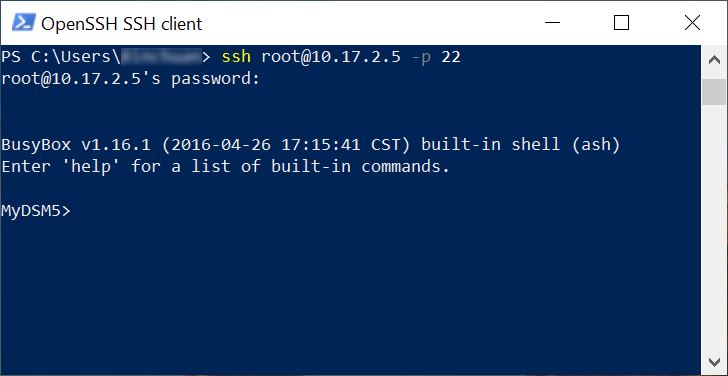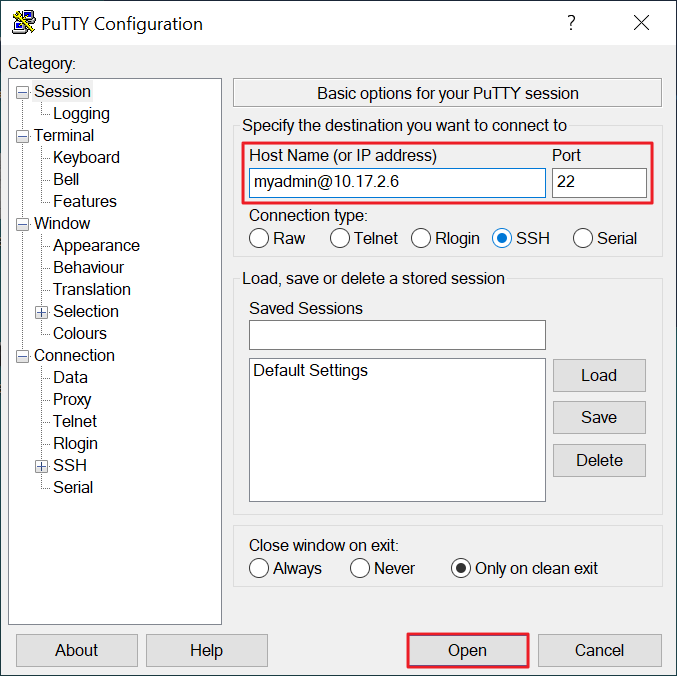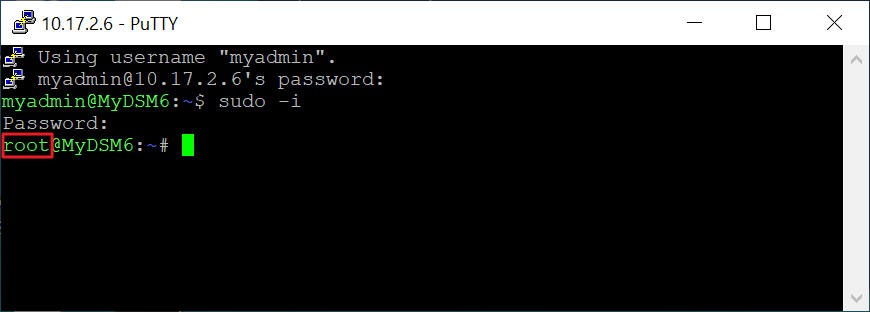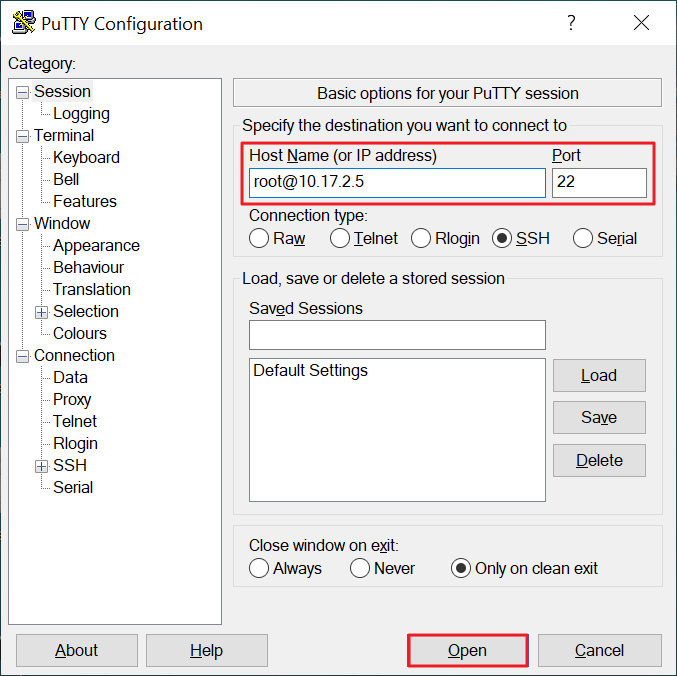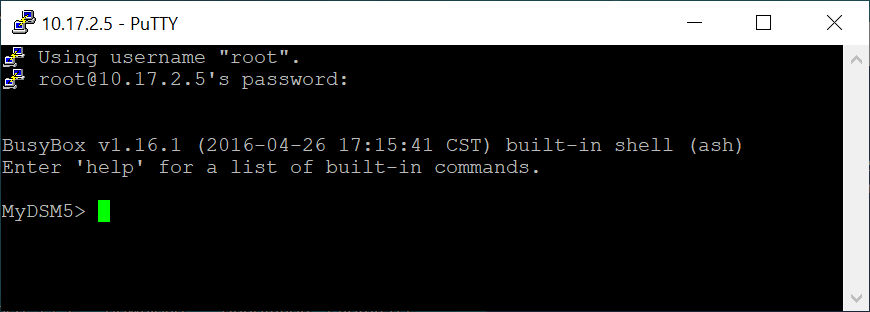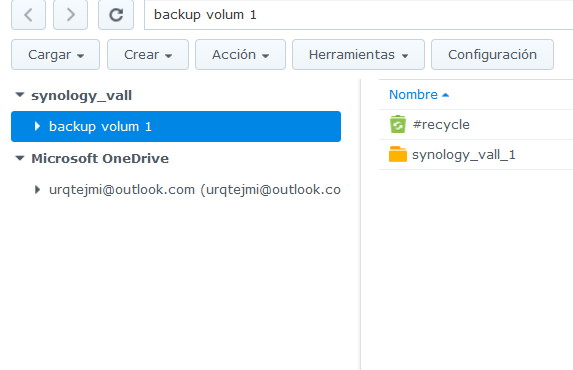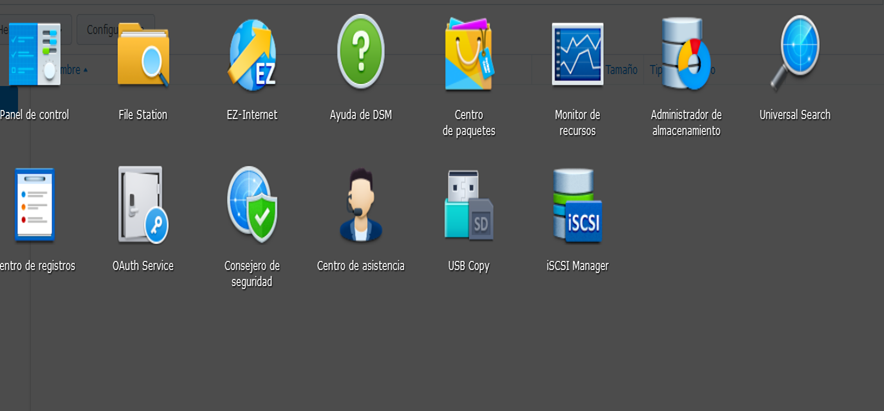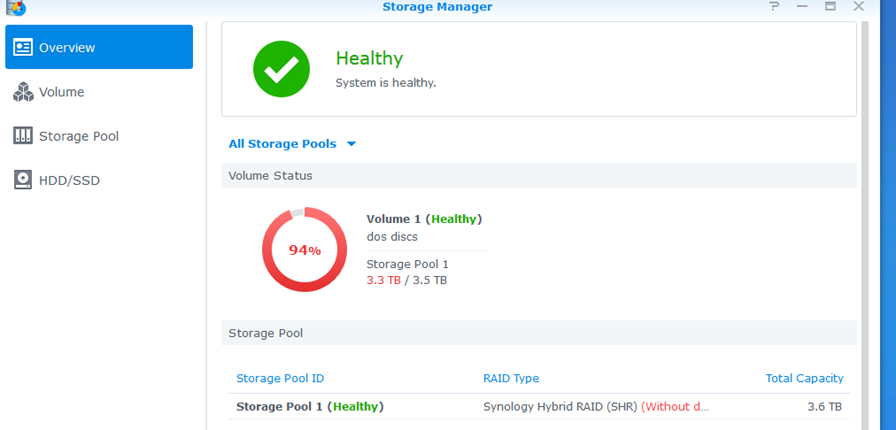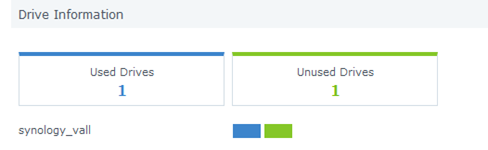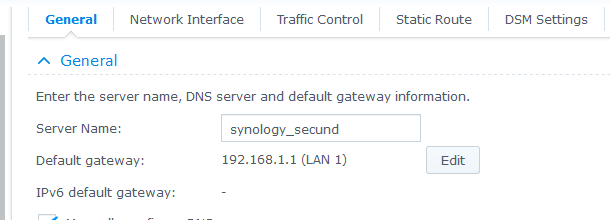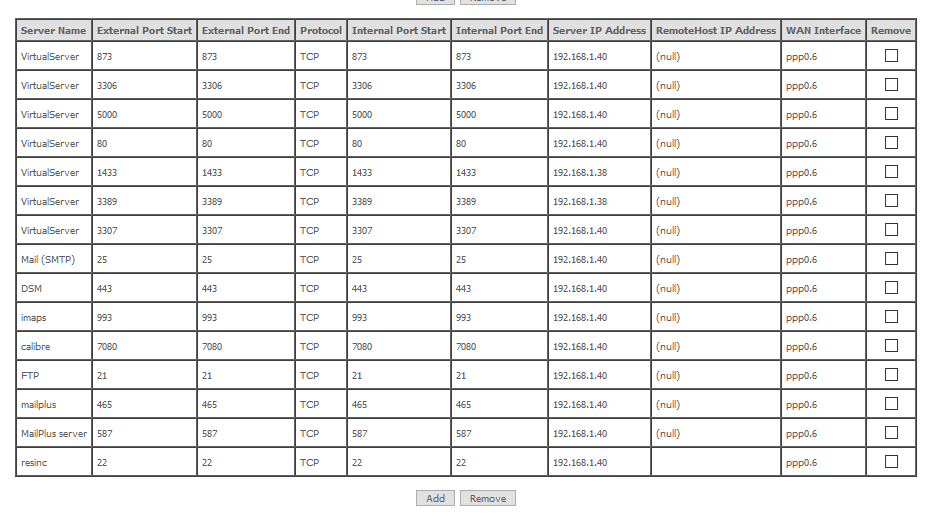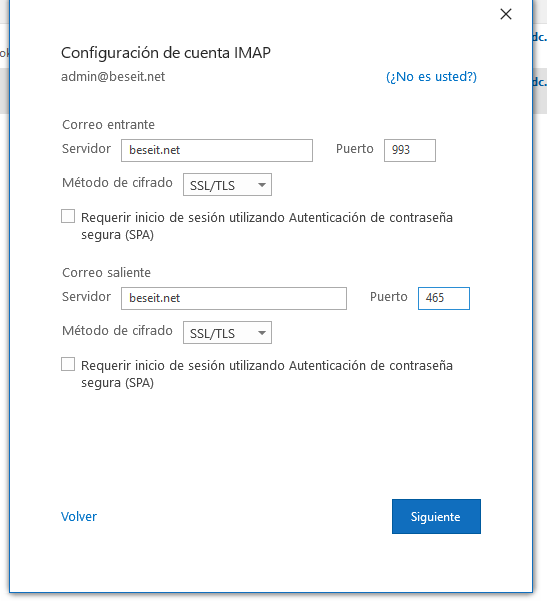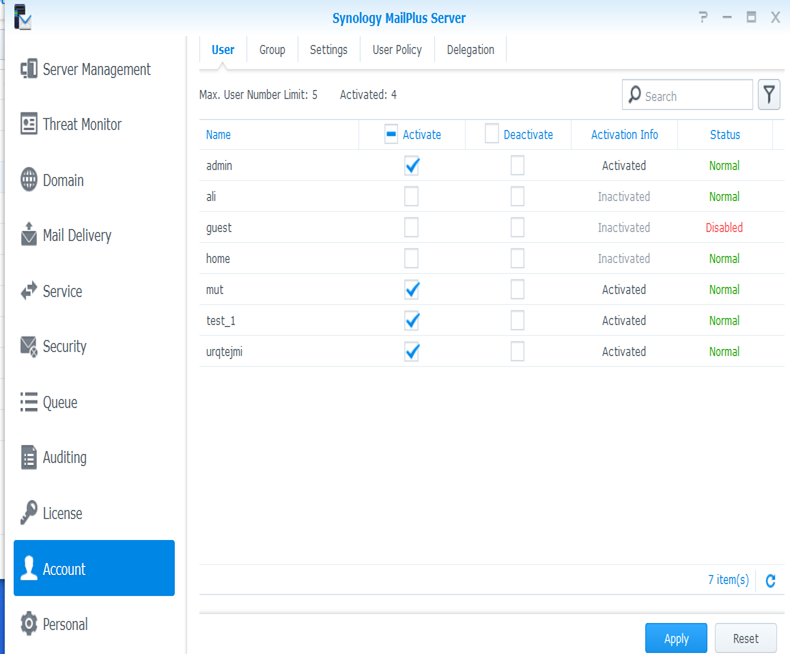general: MySqlBackup window10
triggers: daily at 19:30 status;enable
actions: star a program “c:\dropbox\dbForge studio\executa BAK.bat”
Per comprobar que l’acció funciona es pot llançat l’acció des del indicador d’ordres de Windows. si dona l’error “no està permès l’accés a root@192.168.1.1, verificar a comptes d’usuari del phpMyAdmin que aquest usuari existeix. .
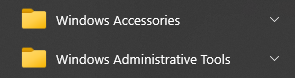
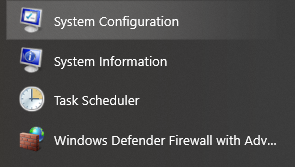
Observem que hi ha creada la tasca BACKUP que corre ‘every day’ a les 20:45. L’acció es executar “C:\Executa BAK.bat”
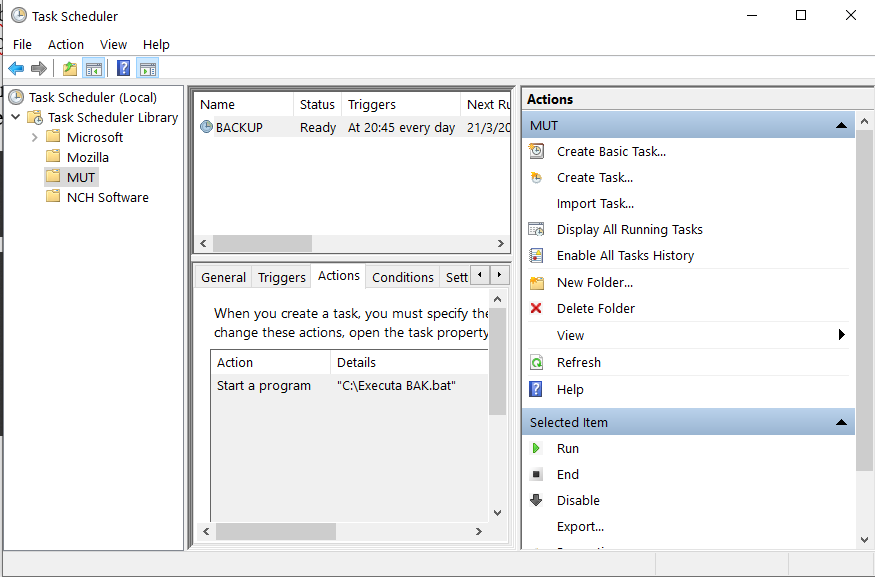
Executa BAK.BAT
“c:\Program Files\Devart\dbForge Studio for MySQL\dbforgemysql.com” /backup /projectfile:”T:\dbForge Studio\fons_mut.backup”
“c:\Program Files\Devart\dbForge Studio for MySQL\dbforgemysql.com” /backup /projectfile:”T:\dbForge Studio\polidic_eng.backup”
“c:\Program Files\Devart\dbForge Studio for MySQL\dbforgemysql.com” /backup /projectfile:”T:\dbForge Studio\polidic_cat.backup”
“c:\Program Files\Devart\dbForge Studio for MySQL\dbforgemysql.com” /backup /projectfile:”T:\dbForge Studio\polidic_fra.backup”
“c:\Program Files\Devart\dbForge Studio for MySQL\dbforgemysql.com” /backup /projectfile:”T:\dbForge Studio\polidic_ger.backup”
“c:\Program Files\Devart\dbForge Studio for MySQL\dbforgemysql.com” /backup /projectfile:”T:\dbForge Studio\polidic_ita.backup”
“c:\Program Files\Devart\dbForge Studio for MySQL\dbforgemysql.com” /backup /projectfile:”T:\dbForge Studio\polidic_por.backup”
“c:\Program Files\Devart\dbForge Studio for MySQL\dbforgemysql.com” /backup /projectfile:”T:\dbForge Studio\polidic_eus.backup”
“c:\Program Files\Devart\dbForge Studio for MySQL\dbforgemysql.com” /backup /projectfile:”T:\dbForge Studio\agenda.backup”
fons_mut.backup … etc, són programes que s’han generat prèviament en dbForge Studio for MySQL quan s’han fet els backup i s’han guardat en aquest directori.