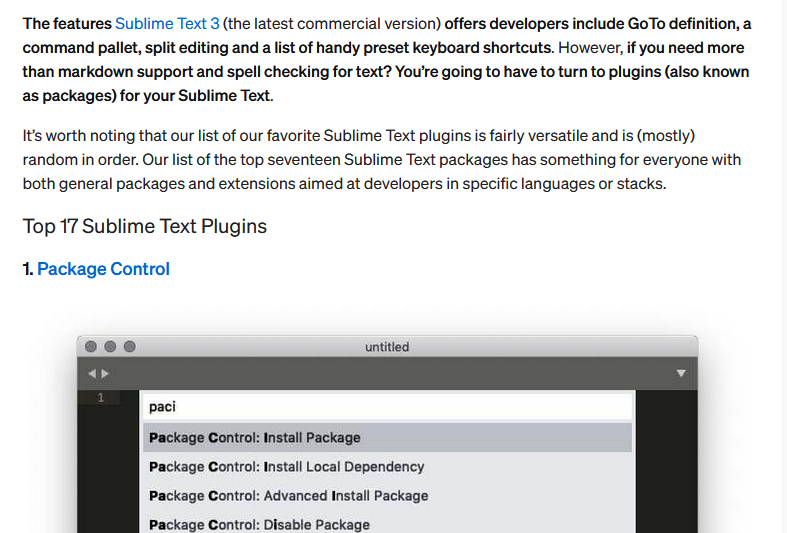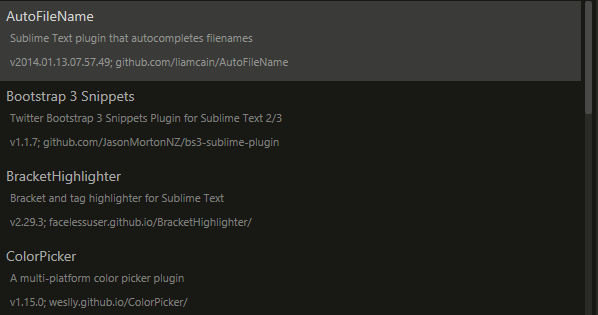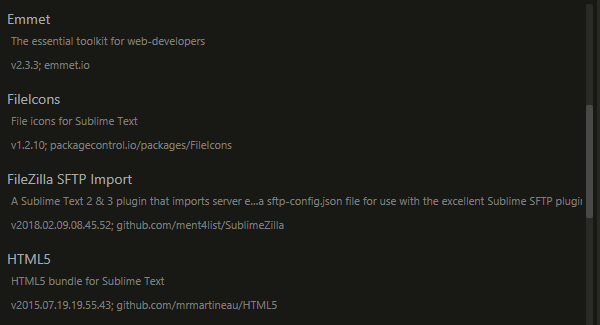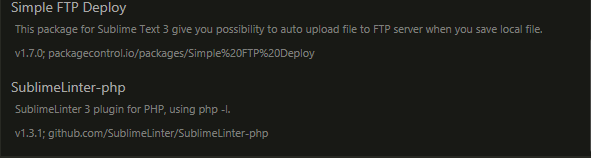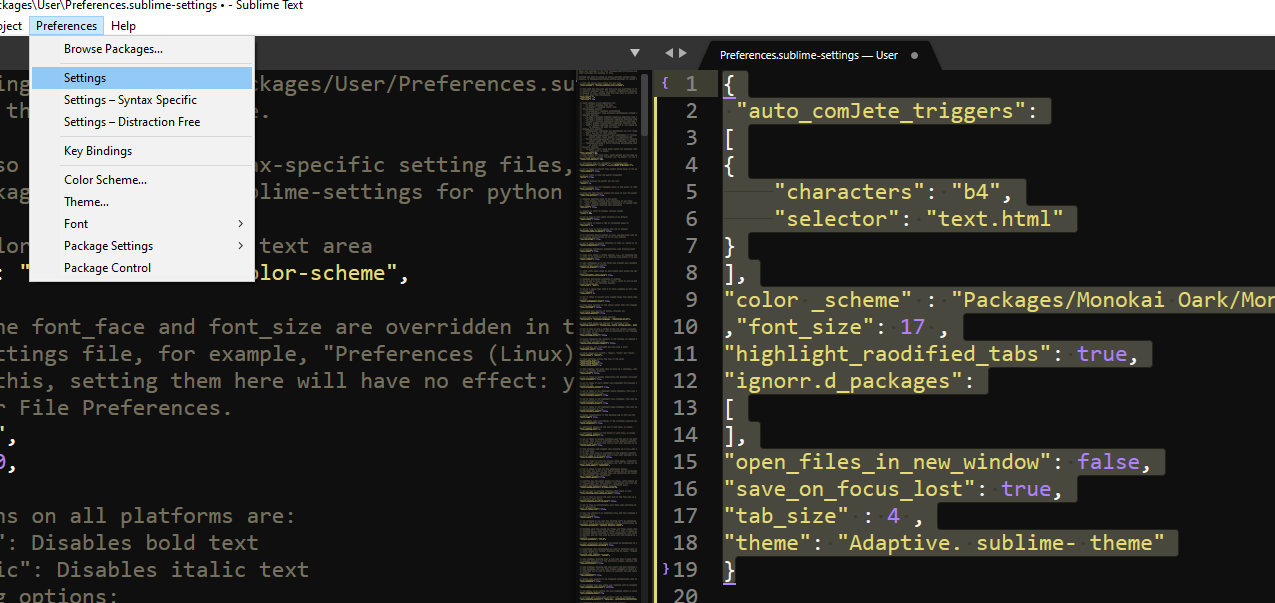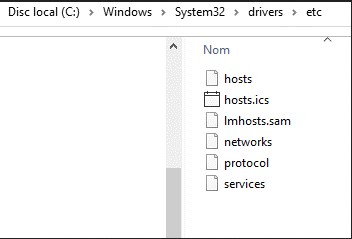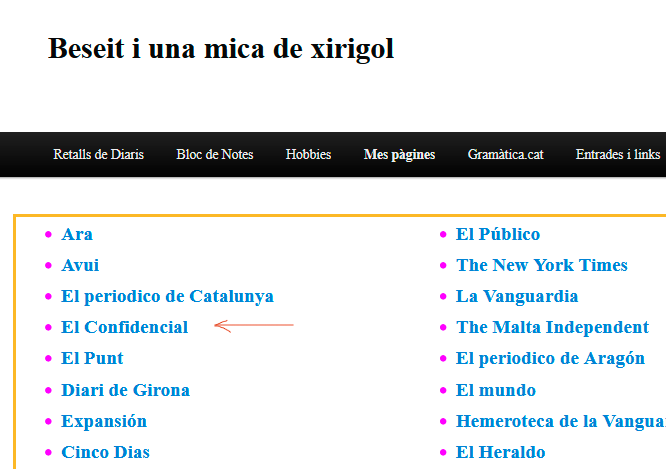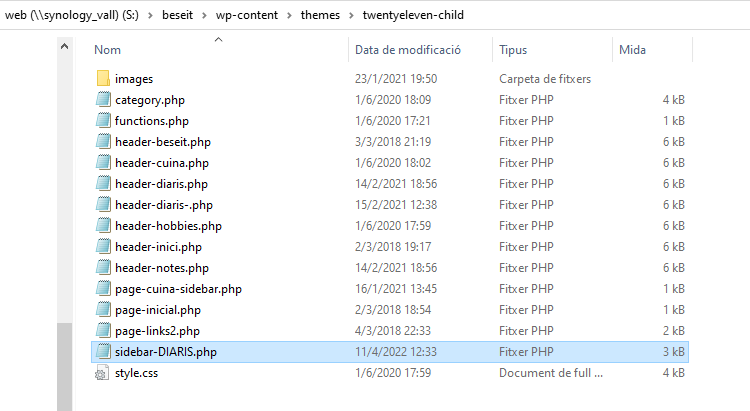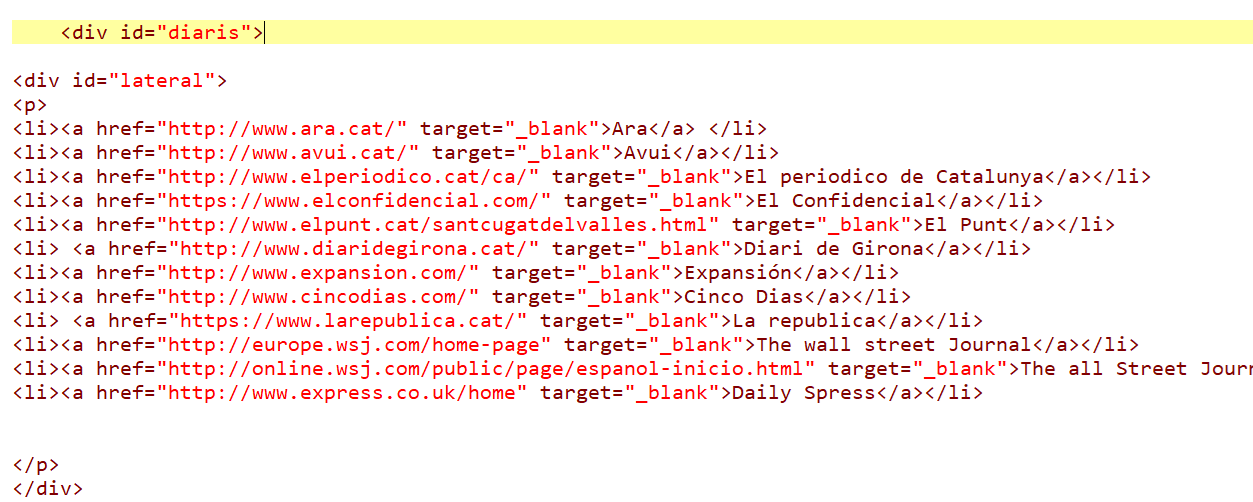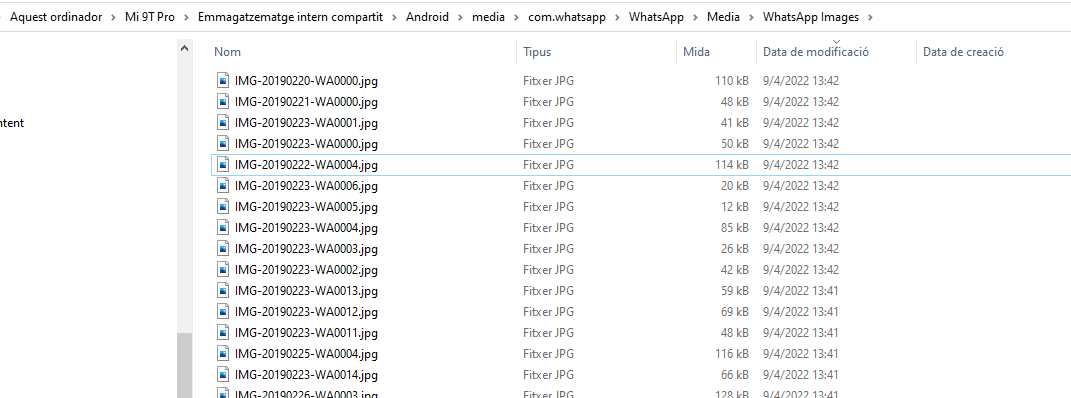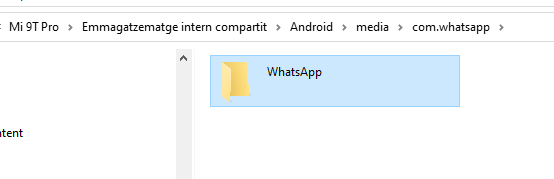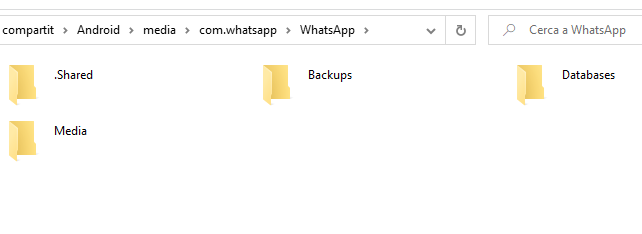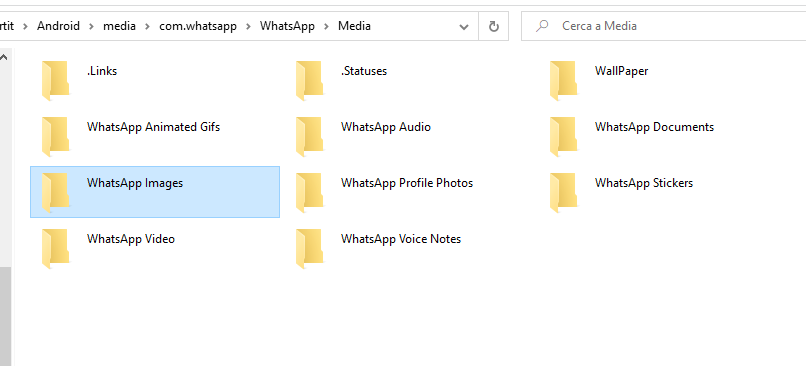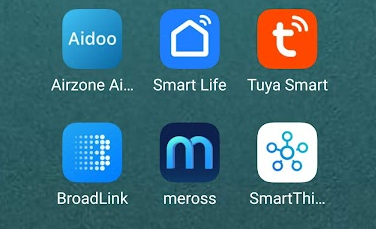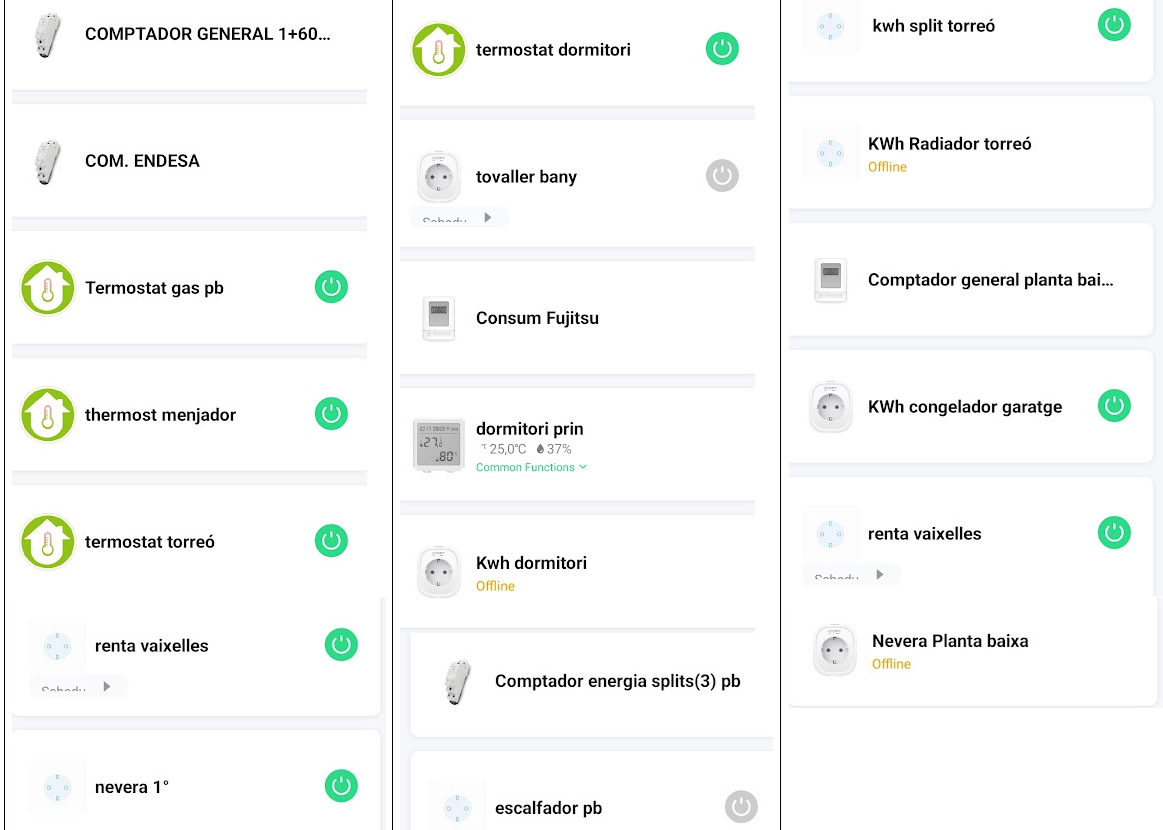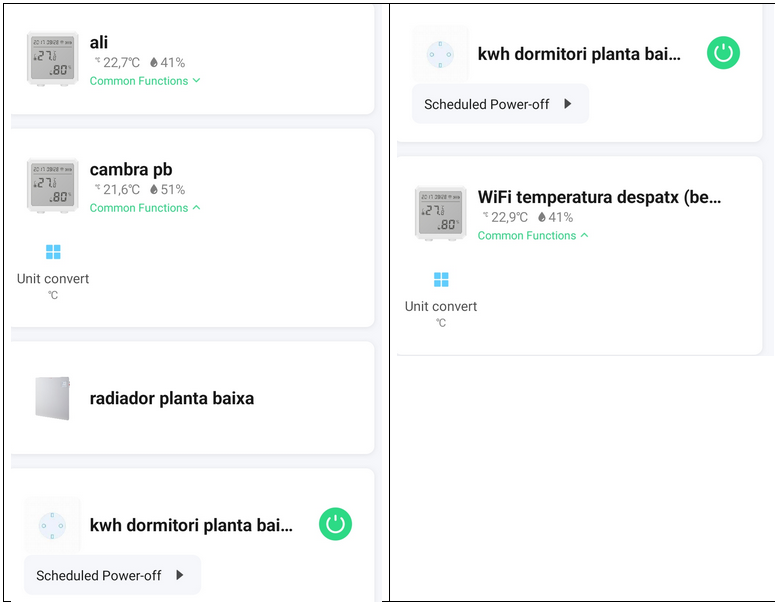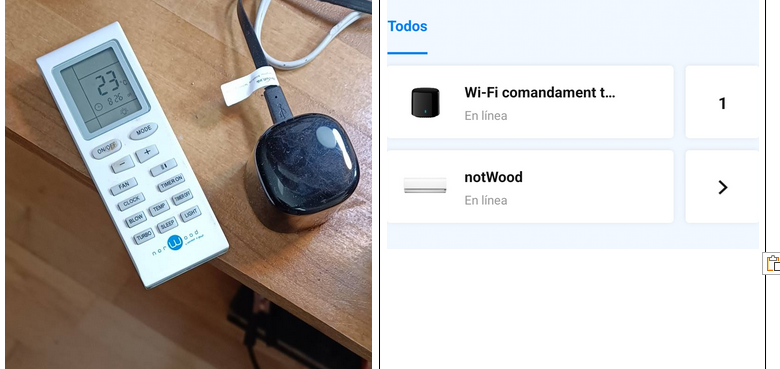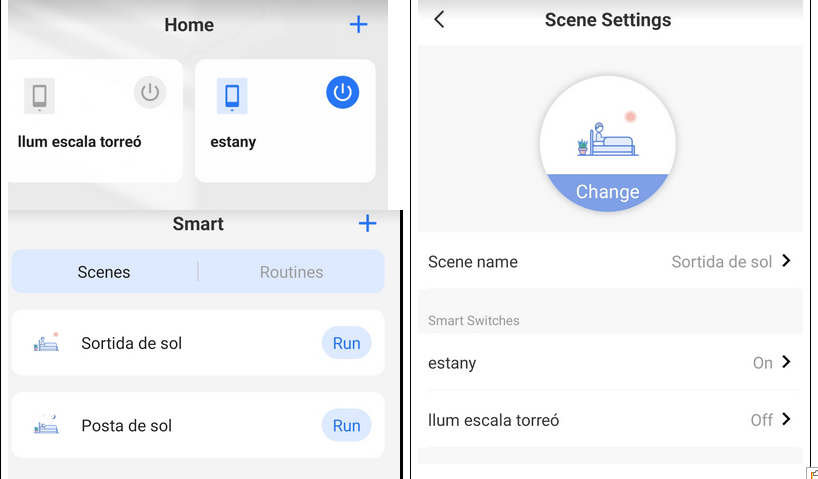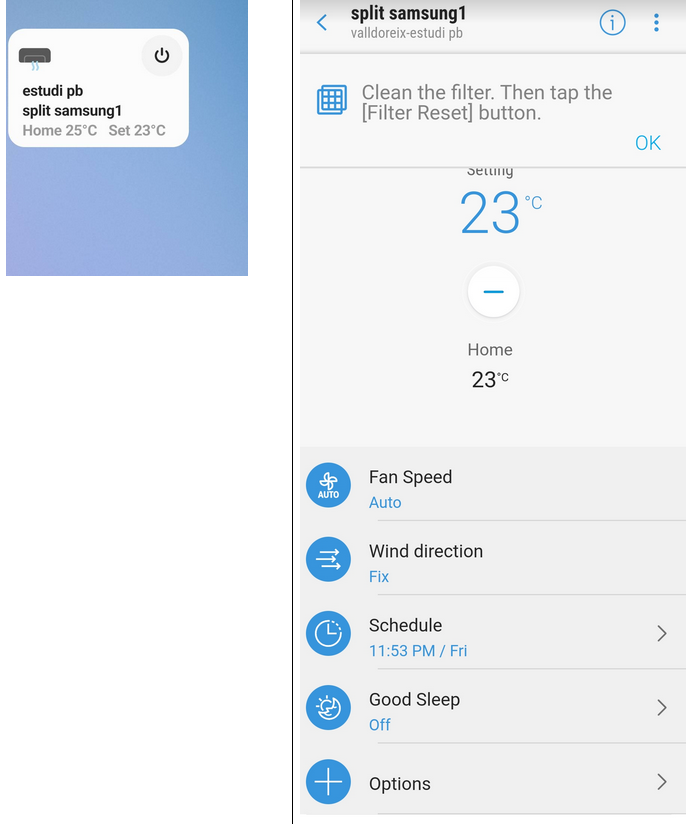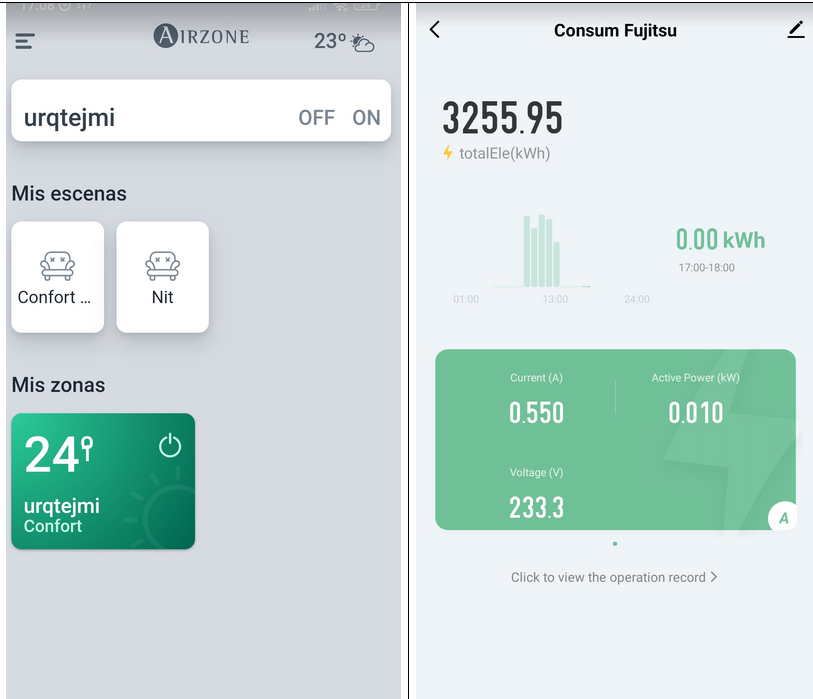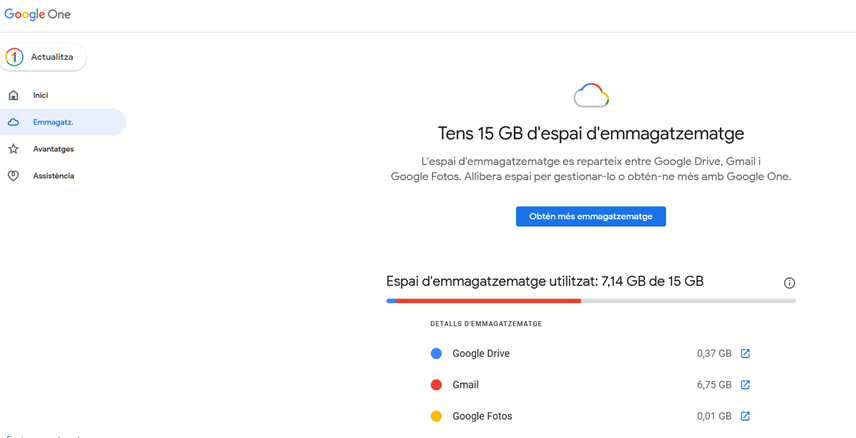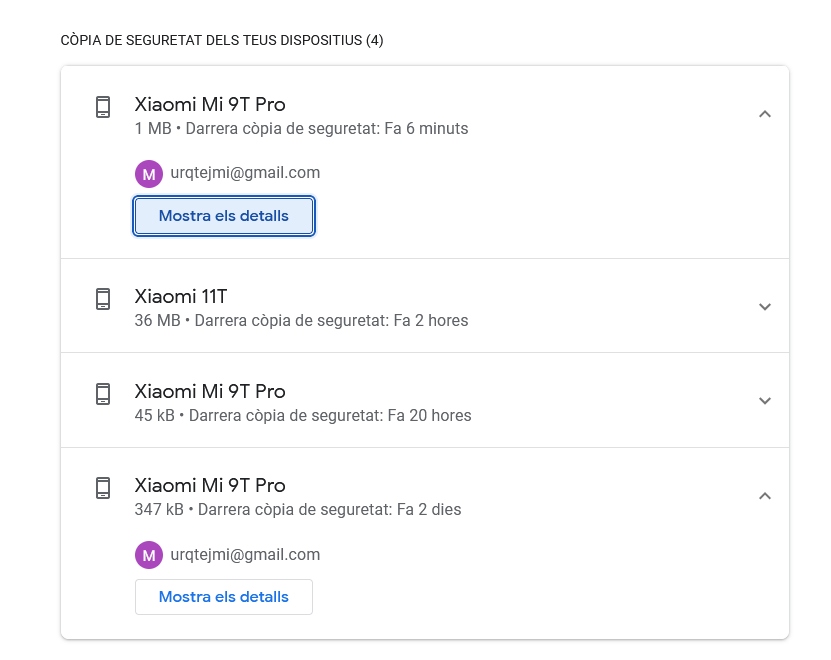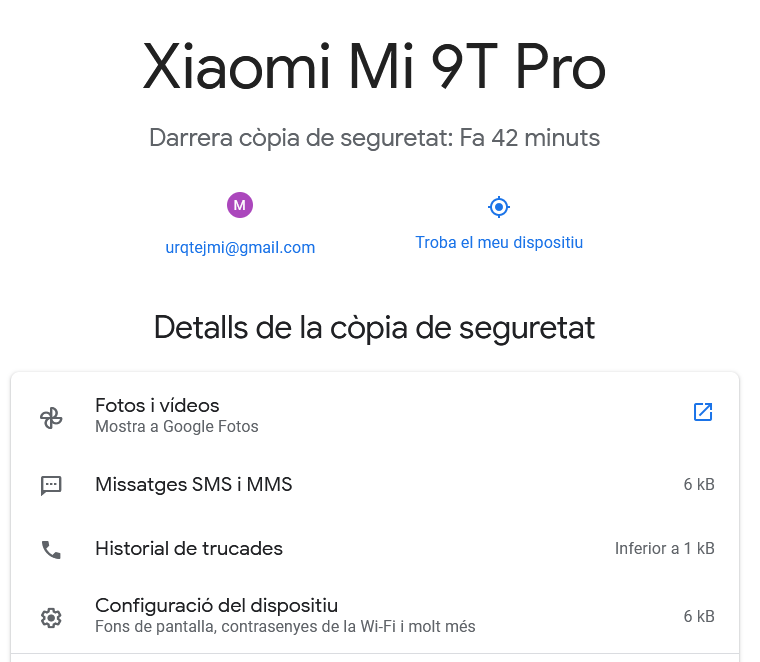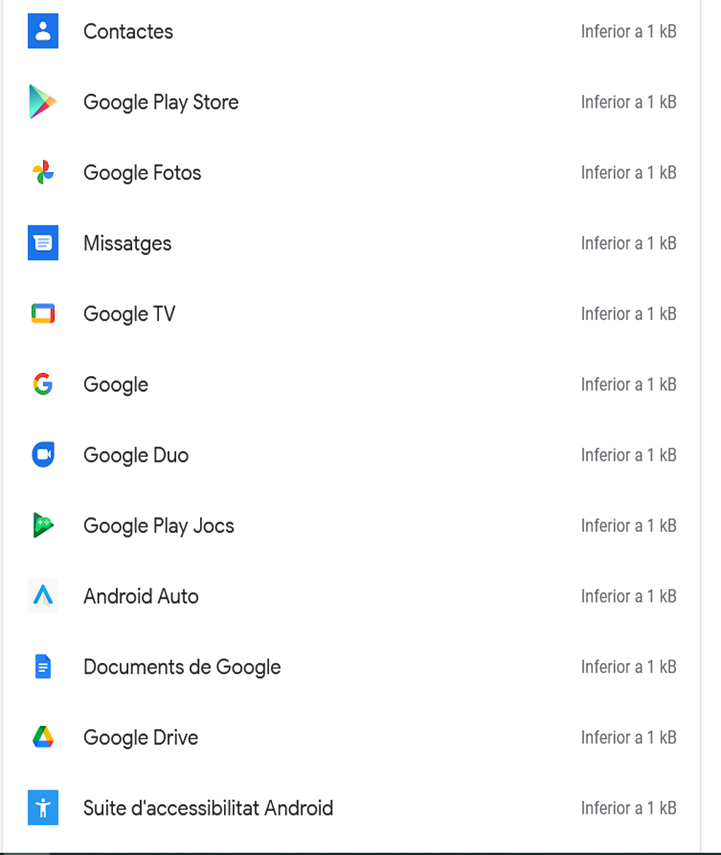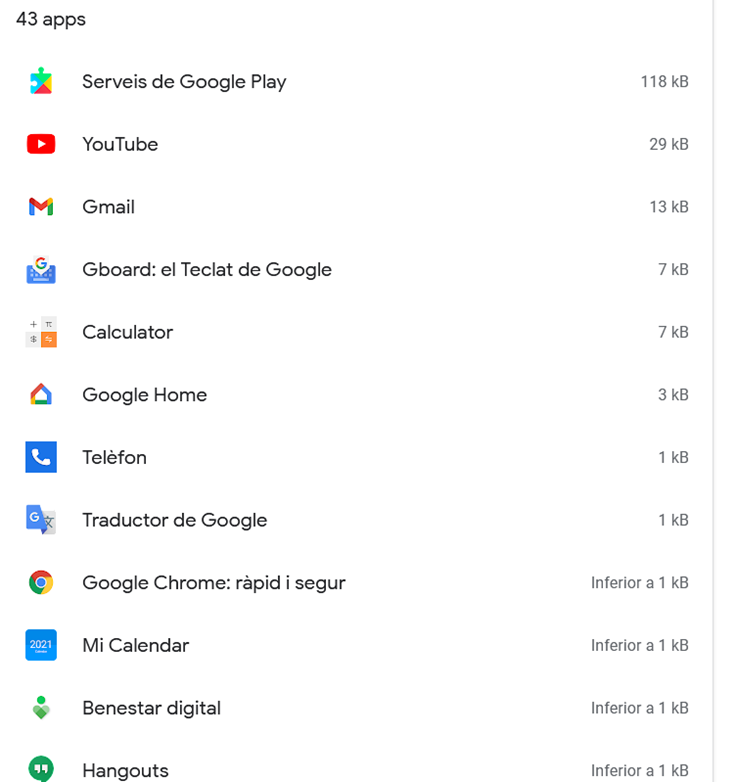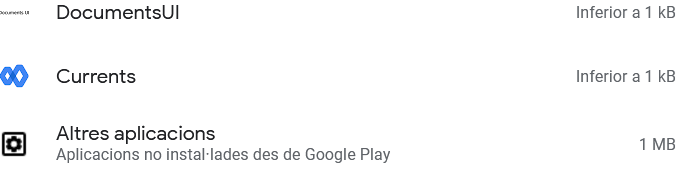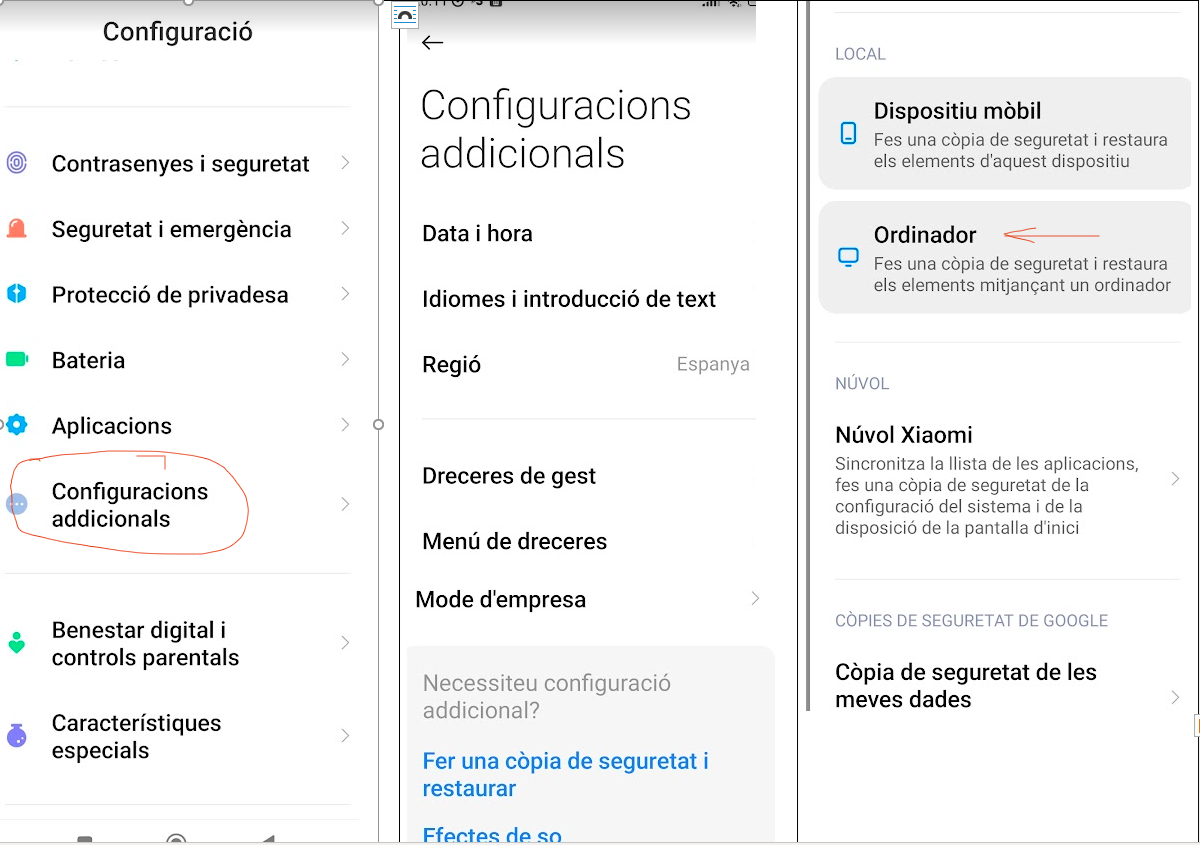Aquesta configuració ha funcionat
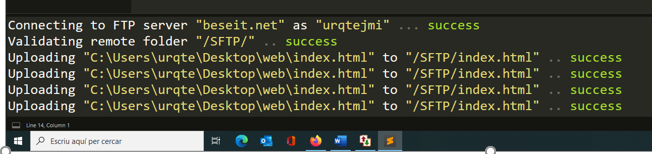
{
// The tab key will cycle through the settings when first created
// Visit https://codexns.io/products/sftp_for_subime/settings for help
// sftp, ftp or ftps
"type": "ftp",
"save_before_upload": true,
"upload_on_save": true,
"sync_down_on_open": false,
"sync_skip_deletes": false,
"sync_same_age": true,
"confirm_downloads": false,
"confirm_sync": true,
"confirm_overwrite_newer": false,
"host": "beseit.net",
"user": "urqtejmi",
"password": "Beseit1968!",
// "port": "21",
"remote_path": "/SFTP/",
"ignore_regexes": [
"\\.sublime-(project|workspace)", "sftp-config(-alt\\d?)?\\.json",
"sftp-settings\\.json", "/venv/", "\\.svn/", "\\.hg/", "\\.git/",
"\\.bzr", "_darcs", "CVS", "\\.DS_Store", "Thumbs\\.db", "desktop\\.ini"
],
//"file_permissions": "664",
//"dir_permissions": "775",
//"extra_list_connections": 0,
"connect_timeout": 30,
//"keepalive": 120,
//"ftp_passive_mode": true,
//"ftp_obey_passive_host": false,
//"ssh_key_file": "~/.ssh/id_rsa",
//"sftp_flags": ["-F", "/path/to/ssh_config"],
//"preserve_modification_times": false,
//"remote_time_offset_in_hours": 0,
"remote_encoding": "utf-8",
//"remote_locale": "C",
"allow_config_upload": true,
}